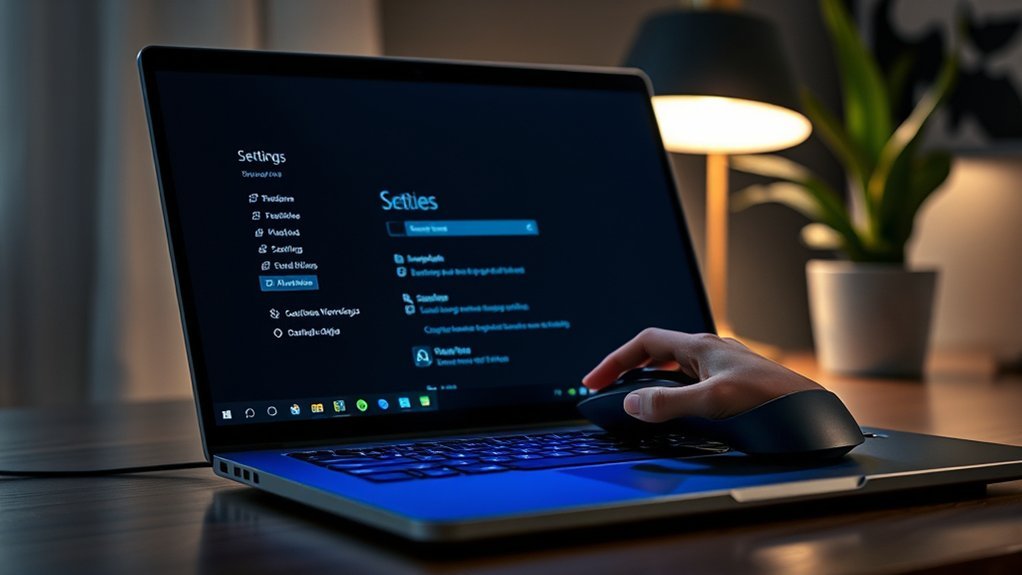If you’re hesitant about switching to Dark Mode in Windows 11 because you think it might be complicated, you’ll be pleased to know it’s quite simple. In just five quick actions, you can transform your interface into a sleek, modern aesthetic. This not only looks great but can also reduce eye strain. Ready to make the change? Let’s get started with the first step: accessing your settings.
Accessing Settings
To access Settings in Windows 11, simply click the Start button located on your taskbar.
From the Start menu, you’ll see a gear icon; that’s your gateway to Settings. Click on it, and you’ll be taken to a user-friendly interface where various options are neatly organized.
Click the gear icon in the Start menu to access a well-organized and user-friendly Settings interface.
You can easily navigate through sections like System, Devices, and Network. Each category contains specific settings you can adjust, all aimed at enhancing your experience.
If you’re looking to customize your workspace or improve functionality, this is where you’ll want to be.
Personalization Options
While exploring Windows 11, you’ll find a variety of personalization options that allow you to tailor your experience to suit your style.
These features empower you to create a workspace that feels uniquely yours. Here are three key options to evaluate:
- Desktop Background: Choose from stunning images or upload your own, setting the mood for your digital environment.
- Themes: Select a theme that combines colors and sounds, enhancing your overall experience and reflecting your personality.
- Taskbar Customization: Rearrange icons, adjust sizes, or even change the position of your taskbar for quick access to your favorite tools.
Choosing Color Mode
Choosing the right color mode can greatly impact your comfort and productivity while using Windows 11. You can opt for Light Mode for a clean, bright interface that’s ideal in well-lit environments. It’s vibrant and can help keep your focus sharp during the day.
On the flip side, Dark Mode offers a sleek, modern look that reduces eye strain, especially in low-light settings. It can also save battery life on devices with OLED screens.
Think about your working environment and personal preferences to make the best choice. Experiment with both modes to see which one resonates with you.
Ultimately, the goal is to create a workspace that feels liberating and enhances your overall user experience.
Applying Dark Mode
If you’re ready to embrace the sleek aesthetics of Dark Mode, applying it in Windows 11 is a straightforward process. Just follow these simple steps:
- Open Settings: Click the Start button, then select the gear icon to launch Settings.
- Select Personalization: In the Settings menu, choose “Personalization” to access display options.
- Choose Colors: Click on “Colors” and select “Dark” under the “Choose your mode” section.
Once you’ve completed these steps, your desktop will transform into a stylish dark interface, reducing eye strain and creating a calming environment.
Transform your desktop into a sleek dark interface that eases eye strain and fosters a serene workspace.
Enjoy the liberation of a more immersive and visually appealing workspace!
Adjusting Additional Settings
To enhance your Dark Mode experience in Windows 11, you can adjust additional settings that cater to your preferences.
Start by heading to Settings, then select “Personalization” and “Colors.” Here, you can choose your default app mode—select “Dark” for a consistent look.
Want more? Explore the “Transparency effects” option; toggling it can sharpen or soften your interface. You can also customize accent colors to add your personal touch.
Don’t forget to check the “Night light” feature under Display settings for reduced blue light exposure, promoting better sleep.
By fine-tuning these settings, you empower yourself to create a workspace that feels uniquely yours, making your Dark Mode journey truly liberating.
Enjoy your personalized experience!
Frequently Asked Questions
Does Dark Mode Affect Battery Life on Laptops?
Yes, dark mode can improve battery life on laptops with OLED screens, as it uses less power. On LCD screens, the difference isn’t significant, but it still offers a visually comfortable experience for extended use.
Can I Schedule Dark Mode Activation?
Yes, you can schedule dark mode activation on Windows 11. By setting specific times, you’ll effortlessly shift between light and dark themes, enhancing your experience while liberating your eyes from harsh light. Enjoy the freedom!
Will Dark Mode Change My Wallpaper?
No, dark mode won’t change your wallpaper. It simply alters the interface’s colors to a darker theme, but your chosen wallpaper remains the same. Enjoy the sleek look without losing your personalized background!
Is Dark Mode Available for All Apps?
Not all apps support dark mode; some still stick to light themes. As the saying goes, “You can’t judge a book by its cover.” Explore settings to see which apps offer that liberating dark experience.
How to Revert Back to Light Mode?
To revert back to light mode, open Settings, click on Personalization, then select Colors. Under “Choose your color,” pick Light. Your interface will instantly brighten, giving you a fresh, vibrant look. Enjoy the change!
Conclusion
You’ve successfully transformed your screen into a chic night mode oasis. Who needs sunlight anyway? Embrace the darkness like a true tech aficionado—after all, nothing says “I’m serious about productivity” quite like working in a dimly lit room. Just remember, while you bask in the glow of your sleek new interface, your plants might not be so thrilled. Go ahead and revel in your stylish dark mode; it’s the perfect excuse to avoid those pesky daylight hours!