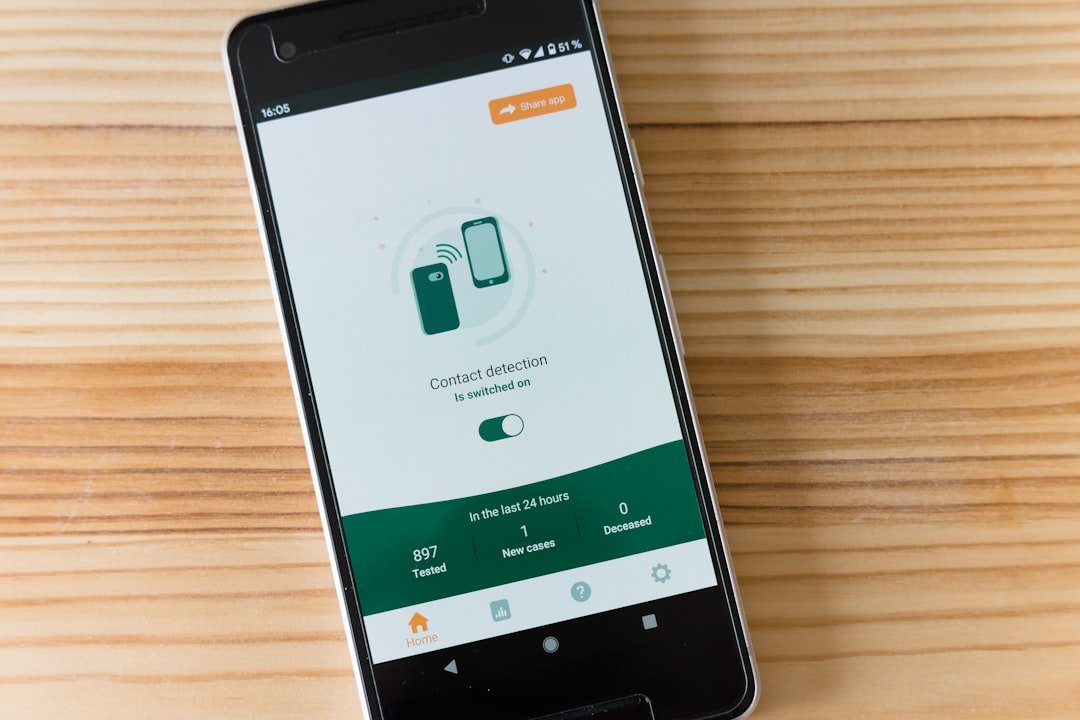Location Services on the iPhone is a powerful feature that allows apps and system services to use information from cellular, Wi-Fi, GPS, and Bluetooth networks to determine your approximate location. This functionality is integral to many applications, enabling features such as navigation, location-based reminders, and social media check-ins. When you enable Location Services, your device can provide real-time location data to apps that require it, enhancing user experience by offering personalized content and services.
For instance, mapping applications like Apple Maps or Google Maps rely heavily on this feature to provide accurate directions and traffic updates. However, the convenience of Location Services comes with privacy considerations. Users may not always be aware of which apps are accessing their location data or how frequently this information is being shared.
Apple has implemented various privacy controls to help users manage their location settings effectively. By navigating to the Privacy section in the Settings app, users can see a comprehensive list of apps that have requested access to their location. This transparency allows individuals to make informed decisions about which applications can track their whereabouts, ensuring a balance between functionality and privacy.
Key Takeaways
- Location services on iPhone allow apps and websites to gather and use information based on your current location.
- You can temporarily pause location services by going to Settings > Privacy > Location Services and toggling the switch to off.
- Airplane mode can be used to pause location tracking by disabling all wireless connections, including GPS and cellular data.
- Adjust location settings for specific apps by going to Settings > Privacy > Location Services and selecting the app to customize its location access.
- Utilize Do Not Disturb mode to maintain privacy by silencing calls and notifications while still allowing access to location services.
- Manage location services for battery life by disabling unnecessary location services for apps that don’t require it.
- Use privacy settings to control location sharing by going to Settings > Privacy > Location Services and selecting the app to customize its location access.
- Protect your location data by being cautious of the apps and websites you grant access to your location and regularly reviewing and adjusting your location settings.
How to Temporarily Pause Location Services
If you find yourself in a situation where you want to temporarily halt the tracking of your location without completely disabling Location Services, there are several straightforward methods to achieve this. One of the simplest ways is to access the Location Services settings directly through the Settings app. By tapping on Privacy and then Location Services, you can toggle the feature off entirely or adjust settings for individual apps.
This allows you to pause location tracking for specific applications while keeping it active for others that you may still want to use. Another effective method for pausing Location Services is through the Control Center. By swiping down from the top-right corner of the screen (or up from the bottom on older models), you can quickly access various settings.
While there isn’t a direct toggle for Location Services in the Control Center, you can enable Airplane Mode or disable Wi-Fi and Bluetooth temporarily, which will prevent apps from accessing your location data until you turn these features back on. This approach is particularly useful when you want to ensure that your location remains private during specific activities or while traveling.
Using Airplane Mode to Pause Location Tracking

Airplane Mode is a feature designed primarily for air travel, allowing users to disable all wireless communications on their devices. However, it can also serve as an effective tool for pausing location tracking on your iPhone. When Airplane Mode is activated, your device disconnects from cellular networks, Wi-Fi, and Bluetooth, effectively halting any location data transmission.
This means that apps relying on these connections for location services will not be able to access your whereabouts until you disable Airplane Mode. To activate Airplane Mode, simply swipe down from the top-right corner of your screen to open the Control Center and tap the airplane icon. While this mode is active, it’s important to note that you can still manually re-enable Wi-Fi or Bluetooth if needed.
However, doing so will allow certain apps to access your location again if they are configured to do so. Therefore, if your goal is to maintain complete privacy regarding your location, it’s best to keep all wireless communications disabled while in Airplane Mode.
Adjusting Location Settings for Specific Apps
| App Name | Current Location Setting | Desired Location Setting |
|---|---|---|
| Maps | Always On | Only While Using the App |
| Weather | Only While Using the App | Never |
| Social Media | Never | Always On |
One of the most effective ways to manage your privacy while still enjoying the benefits of Location Services is by adjusting settings for specific applications. Each app on your iPhone can have its own unique permissions regarding location access. For instance, you might want a navigation app to have continuous access to your location while restricting a social media app from tracking your movements.
To customize these settings, navigate to Settings > Privacy > Location Services, where you will find a list of all installed applications that have requested access to your location. Within this menu, you can select each app individually and choose from several options: “Never,” “Ask Next Time,” “While Using the App,” or “Always.” The “While Using the App” option allows the app to access your location only when it is actively in use, which is ideal for applications like fitness trackers or navigation tools. Conversely, selecting “Never” will completely block any access to your location data for that specific app.
This granular control empowers users to tailor their privacy settings according to their preferences and usage patterns.
Utilizing Do Not Disturb Mode for Privacy
Do Not Disturb mode is primarily known for silencing notifications and calls during specific times or activities; however, it can also play a role in enhancing your privacy regarding location sharing. When activated, Do Not Disturb prevents notifications from appearing on your screen, which can be particularly useful in situations where you want to avoid distractions or maintain a level of privacy from prying eyes. While this mode does not directly affect Location Services, it can help create an environment where you feel more secure about your data.
Moreover, when combined with other privacy measures such as adjusting app permissions or using Airplane Mode, Do Not Disturb can contribute to a more comprehensive approach to managing your digital footprint. For example, if you are in a public space and wish to keep your location private while also avoiding interruptions from notifications, activating Do Not Disturb alongside other privacy settings can create a more controlled experience. This multifaceted approach allows users to navigate their digital lives with greater confidence and security.
Managing Location Services for Battery Life

Limiting Location Services for individual apps
One effective strategy is to limit the use of Location Services by adjusting settings for individual apps. By selecting “While Using the App” instead of “Always,” you can reduce the frequency with which your device checks for location updates when an app is not actively in use.
Monitoring System Services
Enabling System Services within the Location Services menu allows you to see which background services are using your location and how often they do so. Features like “Find My iPhone” or “Share My Location” may be essential for some users but could be turned off if they are not needed regularly.
Striking a Balance
By taking control of these settings and being mindful of which apps have access to your location data, you can strike a balance between functionality and battery conservation.
Using Privacy Settings to Control Location Sharing
Apple places a strong emphasis on user privacy, providing various settings that allow individuals to control how their location data is shared with apps and services. In addition to managing app-specific permissions through Location Services, users can also explore broader privacy settings that govern how their data is collected and utilized across the device. For instance, within the Privacy section of Settings, users can find options related to advertising tracking and analytics that may indirectly involve location data.
By disabling options such as “Share My Location” or “Location-Based Apple Ads,” users can further limit how their information is used by Apple and third-party developers. This level of control ensures that individuals are not only aware of who has access to their location but also how that information might be leveraged for marketing or other purposes. Understanding these privacy settings empowers users to take charge of their personal data and make informed choices about their digital interactions.
Tips for Protecting Your Location Data
Protecting your location data requires a proactive approach that combines awareness of settings with mindful usage habits. One essential tip is regularly reviewing app permissions and ensuring that only those applications that genuinely require access to your location are granted permission. This practice not only enhances privacy but also minimizes unnecessary battery drain caused by background location tracking.
Another important consideration is being cautious about sharing your location on social media platforms or with friends and family. While it may be tempting to check in at locations or share your whereabouts in real-time, doing so can expose you to potential risks if sensitive information falls into the wrong hands. Instead, consider sharing your location selectively and only when necessary.
Additionally, utilizing features like VPNs (Virtual Private Networks) can add an extra layer of security when accessing online services that may track your location based on IP addresses. By masking your IP address with a VPN service, you can further obscure your physical whereabouts while browsing the internet or using various applications. In conclusion, understanding and managing Location Services on an iPhone involves a combination of adjusting settings, utilizing features like Airplane Mode and Do Not Disturb, and being mindful of how personal data is shared across applications and platforms.
By taking these steps, users can enjoy the benefits of technology while maintaining control over their privacy and security in an increasingly connected world.
If you’re looking to maximize your holiday prep and need some tips on how to stay organized, check out this helpful article here. It provides a step-by-step guide to ensure you have everything you need for a stress-free holiday season. And while you’re at it, don’t forget to pause location on your iPhone to protect your privacy and security.
FAQs
What is location services on iPhone?
Location services on iPhone is a feature that allows apps and websites to use information from cellular, Wi-Fi, and GPS networks to determine your approximate location.
Can you pause location services on iPhone?
Yes, you can pause location services on iPhone by going to Settings > Privacy > Location Services, and then toggling off the switch for location services. This will prevent apps from accessing your location until you turn it back on.
Why would you want to pause location services on iPhone?
You may want to pause location services on iPhone to conserve battery life, protect your privacy, or prevent certain apps from tracking your location.
What happens when you pause location services on iPhone?
When you pause location services on iPhone, apps will not be able to access your location information, and your location will not be updated on maps or other location-based services.
Can you selectively pause location services for specific apps on iPhone?
Yes, you can selectively pause location services for specific apps on iPhone by going to Settings > Privacy > Location Services, and then choosing which apps you want to allow or disallow access to your location.