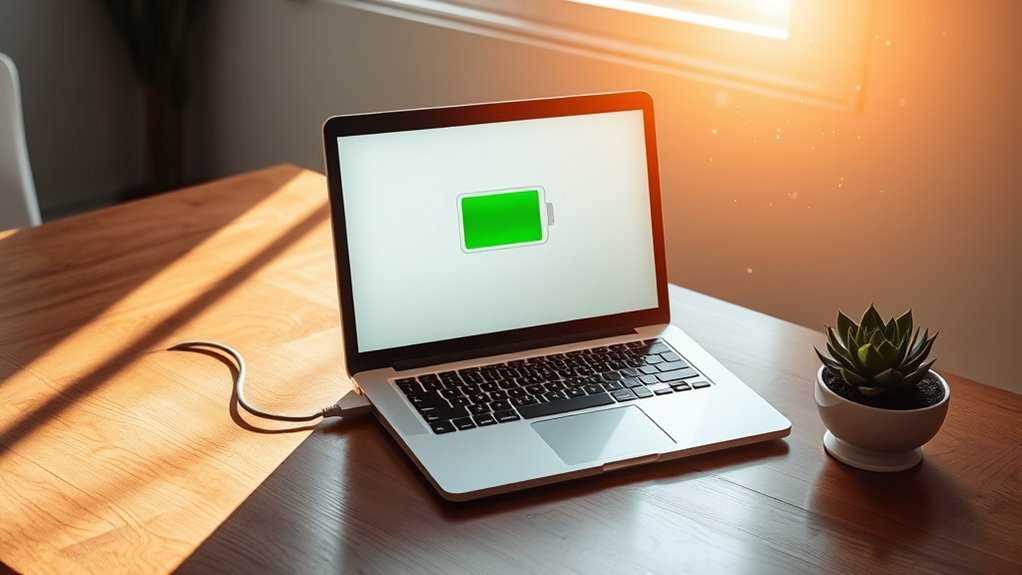Like a classic car that runs best with occasional breaks, your laptop’s battery thrives on careful management. Keeping it plugged in constantly might seem convenient, but this practice can harm battery health over time. Understanding the intricacies of lithium-ion batteries and their charging cycles is vital. What’s the real impact of constant charging, and are there better ways to optimize battery longevity? Let’s explore these essential questions.
Understanding Lithium-Ion Batteries
Lithium-ion batteries are the backbone of modern laptops, providing a reliable power source that supports various tasks. These batteries utilize a reversible chemical reaction, allowing them to recharge efficiently. When you use your laptop, lithium ions move between the anode and cathode, generating electrical energy. Their lightweight design and high energy density make them ideal for portable devices. You’ll appreciate their ability to maintain a significant charge over time, but keep in mind that temperature and usage patterns can affect their longevity. By understanding these factors, you can optimize your laptop’s performance. Prioritizing proper usage habits will help you achieve the maximum lifespan of your lithium-ion battery and guarantee that your device remains a powerful tool for your liberation.
The Impact of Constant Charging
While keeping your laptop plugged in might seem convenient, constant charging can negatively impact battery health over time. Lithium-ion batteries have a limited charge cycle, and maintaining a full charge can accelerate wear. Here are four key effects of constant charging:
Keeping your laptop plugged in may be convenient, but it can harm your battery’s health over time.
- Increased Heat: Continuous charging generates heat, which can degrade battery materials.
- Cycle Count Depletion: Each time you charge to 100%, you decrease the battery’s lifespan.
- Capacity Loss: Prolonged full charges can lead to reduced overall capacity.
- Voltage Stress: Keeping the battery at high voltages can strain its chemistry, leading to quicker deterioration.
To maintain battery health, consider disconnecting when fully charged and allowing the battery to discharge periodically. Your laptop will thank you with longer life and better performance.
Myths About Laptop Battery Maintenance
Many people believe common myths about laptop battery maintenance that can actually harm performance. For instance, it’s a misconception that leaving your laptop plugged in constantly will overcharge the battery. Modern laptops have built-in systems to prevent this. Another myth is that you should fully discharge your battery before recharging it; in reality, partial discharges are better for longevity.
| Myth | Truth |
|---|---|
| Overcharging damages the battery. | Modern batteries prevent overcharging. |
| You must fully discharge before charging. | Partial charges are healthier for the battery. |
| Extreme heat is harmless. | Heat can greatly degrade battery life. |
| A new battery needs calibration. | Calibration isn’t necessary for most users. |
| Keeping it plugged in is always bad. | It’s fine if managed properly. |
Optimal Charging Practices
Understanding the realities of battery maintenance helps you adopt effective charging practices that can enhance your laptop’s longevity. Here are some ideal charging practices to take into account:
- Charge between 20-80%: Keep your battery within this range to prolong its lifespan.
- Avoid full discharges: Letting your battery drain completely can harm its long-term health.
- Unplug when fully charged: Keeping your laptop plugged in at 100% can lead to stress on the battery.
- Use the original charger: Always use the charger that came with your laptop to guarantee compatibility and efficiency.
Temperature and Battery Health
Temperature plays an essential role in determining your laptop battery’s overall health, as extreme heat or cold can greatly affect its performance and longevity. Ideally, lithium-ion batteries operate best between 20°C to 25°C (68°F to 77°F). When exposed to higher temperatures, your battery may experience accelerated chemical reactions, leading to capacity loss and reduced lifespan. Conversely, low temperatures can hinder the battery’s ability to deliver power efficiently, causing performance issues. It’s vital to keep your laptop in a climate-controlled environment and avoid leaving it in hot cars or freezing conditions. By maintaining an ideal temperature range, you can markedly enhance your battery’s health and guarantee a more reliable computing experience. Prioritizing temperature stability will help liberate your device’s potential.
Signs of a Failing Battery
You might notice signs of a failing laptop battery when its lifespan decreases considerably, requiring more frequent charging cycles. If your device struggles to hold a charge or drains quickly, it’s time to assess the battery’s condition. Recognizing these symptoms early can help you address potential issues before they worsen.
Decreased Battery Lifespan
As your laptop ages, you may notice signs of a decreased battery lifespan, indicating that it might be failing. Here are some key indicators to watch for:
- Rapid discharge: Your laptop’s battery drains much quicker than it used to, even with light usage.
- Overheating: The battery or laptop itself gets unusually hot during operation or charging.
- Swelling: If the battery appears swollen or bulging, it’s a serious concern that needs immediate attention.
- Inconsistent performance: The laptop unexpectedly shuts down or struggles to maintain power, even when the battery shows a charge.
Recognizing these signs early can help you take action to prevent further damage and guarantee your device continues to serve you well.
Frequent Charging Cycles
Frequent charging cycles can be a significant indicator of a failing battery in your laptop. If you find yourself plugging in your device multiple times a day, it’s time to assess the health of your battery. A healthy battery should retain charge effectively and not require constant recharging.
| Signs of Frequent Charging | Possible Issues |
|---|---|
| Battery drains quickly | Deteriorating battery capacity |
| Overheating during usage | Potential internal damage |
| Swelling or physical deformity | Risk of battery failure or explosion |
Recognizing these signs early can help you avoid sudden battery failures. It’s essential to monitor your charging habits and take action if you notice these patterns to maintain your laptop’s performance.
Managing Power Settings for Longevity
To extend your laptop’s battery life, you need to optimize its power settings. Start by adjusting sleep settings to guarantee your device conserves energy during inactivity, and enable power-saving mode to limit background processes. These adjustments can greatly enhance battery longevity and overall performance.
Optimize Battery Usage
While you may rely on your laptop for various tasks, optimizing battery usage is essential for extending its lifespan. To manage power effectively, consider these strategies:
- Adjust Brightness: Lower your screen brightness to save energy without sacrificing visibility.
- Close Unused Applications: Shut down programs running in the background that drain battery power.
- Use Battery Saver Mode: Activate this feature to limit background activity and optimize performance when running on battery.
- Manage Connectivity: Turn off Wi-Fi and Bluetooth when not in use to reduce power consumption.
Adjust Sleep Settings
Adjusting sleep settings on your laptop can greatly enhance battery longevity by minimizing power usage during periods of inactivity. By configuring your device to enter sleep mode after a short duration, you can considerably reduce energy consumption. Here’s a quick reference table to guide you:
| Setting | Recommended Duration |
|---|---|
| Inactivity (1-5 mins) | 1-2 minutes |
| Inactivity (5-15 mins) | 5 minutes |
| Inactivity (15-30 mins) | 10-15 minutes |
| On Battery (active use) | Adjust as needed |
| Plugged In | 30 minutes |
Enable Power Saving Mode
Enabling Power Saving Mode is essential for maximizing your laptop’s battery life, especially when you’re away from a power source. This feature optimizes your device’s settings to conserve energy, ensuring you stay productive longer. Here’s how to effectively manage your power settings:
- Lower Screen Brightness: Reducing brightness can greatly cut down battery drain.
- Limit Background Processes: Close unnecessary applications to free up resources.
- Adjust Sleep Timer: Set a shorter duration for your laptop to enter sleep mode.
- Disable Bluetooth and Wi-Fi: Turn these off when not in use to save power.
When to Disconnect the Charger
Knowing when to disconnect the charger is essential for maintaining your laptop’s battery health. If you keep it plugged in constantly, you risk overcharging, which can diminish battery capacity over time. Generally, aim to disconnect the charger when your battery reaches around 80% capacity. This practice helps prevent stress on the battery cells. Additionally, try to reconnect when your battery dips below 20%.
Here’s a quick reference table:
| Battery Level (%) | Action |
|---|---|
| 100 | Disconnect |
| 80 | Ideal charge |
| 50 | Consider unplugging |
| 20 | Time to recharge |
| 0 | Plug in immediately |
Tips for Extending Battery Life
While you might not realize it, small changes in your usage habits can greatly extend your laptop’s battery life. Here are four effective tips:
- Adjust Screen Brightness: Lower your screen brightness to conserve energy without sacrificing visibility.
- Close Unused Applications: Shut down programs you’re not actively using; they can drain power in the background.
- Activate Battery Saver Mode: Use your laptop’s built-in battery saver to optimize settings for energy efficiency.
- Manage Background Processes: Limit background applications that run automatically, consuming unnecessary power.
Implementing these strategies can considerably enhance your laptop’s battery longevity, empowering you to work longer without being tethered to an outlet. Embrace these habits and enjoy a liberated computing experience!
Frequently Asked Questions
Does Leaving a Laptop Plugged in Affect Its Performance?
Yes, leaving your laptop plugged in constantly can lead to thermal stress and reduced performance over time. It may cause components to overheat, which ultimately affects efficiency and longevity. Balanced charging habits are recommended for peak performance.
Can I Use My Laptop While It’s Charging?
You can definitely use your laptop while it’s charging. Just remember, multitasking might generate heat. Make certain proper ventilation to avoid overheating, as that can impact performance and battery longevity in the long run.
Is It Safe to Charge Overnight?
Yes, it’s generally safe to charge your laptop overnight. Most modern laptops have built-in mechanisms to prevent overcharging, ensuring battery health remains stable while you sleep, allowing you to wake up to a fully charged device.
How Often Should I Fully Discharge My Laptop Battery?
You should fully discharge your laptop battery every one to three months. This practice helps recalibrate the battery’s charge level, ensuring accurate readings and maintaining overall performance, ultimately enhancing your laptop’s longevity and efficiency.
What Is the Lifespan of a Laptop Battery?
A laptop battery typically lasts between 2 to 5 years, depending on usage and care. Regularly optimizing settings and avoiding deep discharges can help you maximize its lifespan, granting you the freedom to work longer without interruptions.
Conclusion
In summary, keeping your laptop plugged in constantly can harm its battery health. Imagine a busy professional, always connected to their charger, only to find their laptop battery barely holds a charge after a year. By unplugging at around 80% and allowing the battery to drain to 20%, you can prevent heat damage and extend its lifespan. Implementing these ideal charging practices guarantees your laptop remains reliable and efficient for years to come.