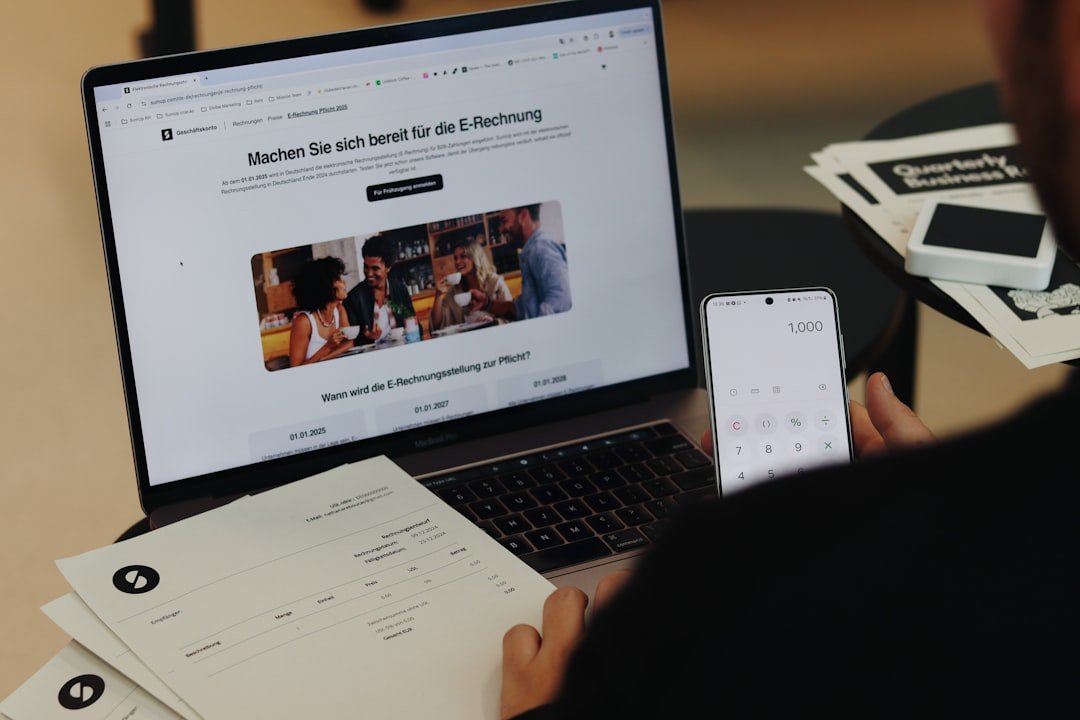The Rokoko Suit is a groundbreaking piece of technology that has revolutionized the way motion capture is performed in various fields, including film, gaming, and virtual reality. This full-body motion capture suit utilizes advanced sensors to track the movements of the wearer with remarkable precision. By capturing the nuances of human motion, the Rokoko Suit allows creators to bring their characters to life in a way that was previously only possible with expensive and cumbersome equipment.
The suit’s wireless capabilities enable it to connect seamlessly to various devices, enhancing its versatility and usability in different environments. In many cases, users may find themselves in situations where a stable internet connection is essential for optimal performance. This is where the iPhone Hotspot comes into play.
By leveraging the mobile data capabilities of an iPhone, users can create a personal hotspot that provides internet access to the Rokoko Suit and any connected devices. This feature is particularly useful for those who are on the go or working in locations without reliable Wi-Fi. The combination of the Rokoko Suit and an iPhone Hotspot opens up new possibilities for motion capture, allowing artists and developers to work flexibly and efficiently.
Key Takeaways
- Rokoko Suit is a motion capture suit that can be connected to an iPhone hotspot for on-the-go motion capture.
- Setting up the iPhone hotspot for Rokoko Suit connection involves enabling the hotspot feature and securing it with a password.
- Connecting the Rokoko Suit to the iPhone hotspot requires selecting the hotspot network on the Rokoko Suit software and entering the hotspot password.
- Troubleshooting common issues with Rokoko Suit and iPhone hotspot connection may involve checking for signal strength, resetting network settings, and updating software.
- Maximizing the performance of Rokoko Suit with iPhone hotspot can be achieved by ensuring a strong and stable internet connection and minimizing interference.
Setting up the iPhone Hotspot for Rokoko Suit Connection
Check Your Data Plan
To begin using the iPhone Hotspot with the Rokoko Suit, the first step is to ensure that your iPhone is equipped with a data plan that supports hotspot functionality. Most modern smartphones, including recent iPhone models, come with this capability, but it’s always wise to check with your mobile carrier regarding any limitations or additional charges associated with using a hotspot.
Enable the Hotspot Feature
To set up the hotspot, navigate to the “Settings” app on your iPhone. From there, select “Personal Hotspot” and toggle the switch to turn it on. You will be prompted to create a password for your hotspot; this is crucial for securing your connection and preventing unauthorized access.
Finalize the Setup
After setting up the password, make a note of it, as you will need it when connecting the Rokoko Suit. Additionally, ensure that your mobile data is turned on, as the hotspot relies on this connection to provide internet access. Once these steps are completed, your iPhone is ready to share its internet connection.
Connecting the Rokoko Suit to the iPhone Hotspot

With the iPhone Hotspot activated, the next step is to connect the Rokoko Suit to this network. First, ensure that the Rokoko Suit is powered on and that all sensors are functioning correctly. The suit typically comes with a companion app that facilitates the connection process.
Open this app on your computer or mobile device, which should be compatible with the Rokoko Suit. In the app, navigate to the settings or connection options where you can select a Wi-Fi network. The name of your iPhone’s hotspot should appear in the list of available networks.
Select it and enter the password you created earlier. Once you input the correct password, the Rokoko Suit should establish a connection with your iPhone Hotspot. It’s important to monitor the connection status within the app; a successful connection will usually be indicated by a change in status or a confirmation message.
Troubleshooting common issues with Rokoko Suit and iPhone Hotspot connection
| Issue | Possible Solution |
|---|---|
| Rokoko Suit not connecting to iPhone Hotspot | Check if the iPhone Hotspot is turned on and the Rokoko Suit is within range |
| Intermittent connection | Restart the iPhone Hotspot and reconnect the Rokoko Suit |
| Slow data transfer | Move the Rokoko Suit closer to the iPhone or reduce the number of devices connected to the Hotspot |
| Connection dropping frequently | Update the iPhone’s software and check for any interference in the surrounding area |
Despite the generally straightforward process of connecting the Rokoko Suit to an iPhone Hotspot, users may encounter various issues along the way. One common problem is difficulty in locating the hotspot on the list of available networks. This can occur if the hotspot feature is not properly enabled or if there are connectivity issues with the mobile data.
In such cases, double-check that your iPhone’s mobile data is active and that you are within range of the hotspot signal. Another frequent issue involves entering an incorrect password when attempting to connect. If you receive an error message indicating that the password is incorrect, revisit your hotspot settings on the iPhone to confirm that you are using the correct password.
Additionally, ensure that there are no special characters or spaces inadvertently included when entering it on the Rokoko Suit app. If problems persist, restarting both devices can often resolve temporary glitches that may be affecting connectivity.
Maximizing the performance of Rokoko Suit with iPhone Hotspot
To get the most out of your Rokoko Suit while using an iPhone Hotspot, it’s essential to optimize both devices for performance. One effective strategy is to minimize interference from other wireless devices in your vicinity. This can be achieved by turning off Wi-Fi on other devices that may be competing for bandwidth or by moving away from areas with heavy electronic traffic.
The less interference there is, the more stable and responsive your connection will be. Additionally, consider monitoring your mobile data usage while using the hotspot. Streaming high-quality video or transferring large files can quickly consume data allowances, potentially leading to throttled speeds or additional charges from your carrier.
To mitigate this risk, limit background applications on both your iPhone and any connected devices that may be using data unnecessarily. By managing your data consumption effectively, you can ensure that your Rokoko Suit operates smoothly without interruptions.
Tips for maintaining a stable connection between Rokoko Suit and iPhone Hotspot
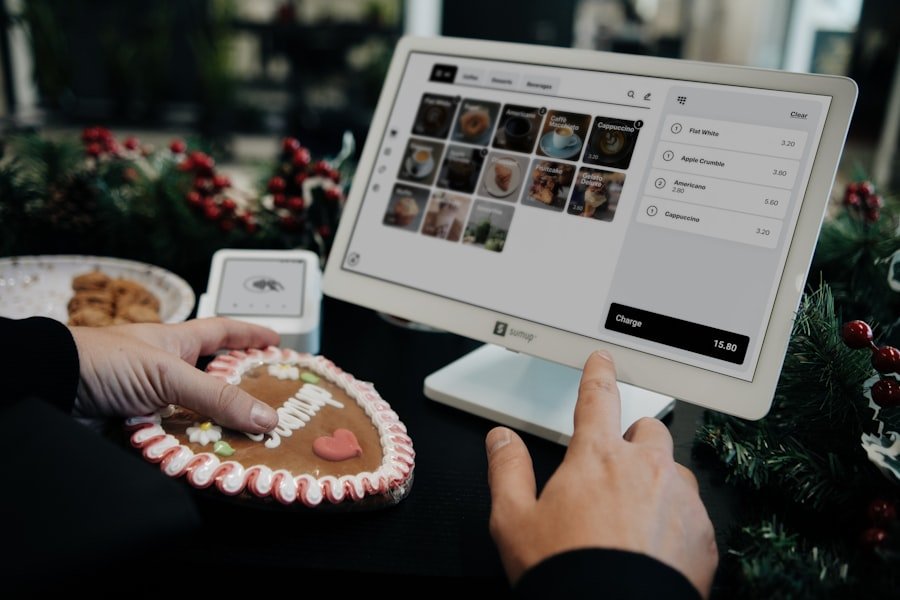
Maintaining a stable connection between the Rokoko Suit and an iPhone Hotspot requires attention to several factors that can influence connectivity quality. One key aspect is ensuring that both devices are adequately charged before starting any motion capture sessions. A low battery can lead to unexpected disconnections or performance issues, so it’s advisable to charge both devices fully prior to use.
Another important consideration is physical proximity between the Rokoko Suit and the iPhone Hotspot. The strength of a wireless signal diminishes with distance and obstacles such as walls or furniture. To maintain a strong connection, keep both devices as close together as possible during operation.
If you find yourself in a situation where distance cannot be minimized, consider using Wi-Fi extenders or signal boosters designed for mobile hotspots to enhance coverage.
Alternatives to using iPhone Hotspot for Rokoko Suit connection
While using an iPhone Hotspot can be an effective solution for connecting the Rokoko Suit in various environments, there are alternative methods worth considering for those who may prefer different setups or have specific requirements. One option is utilizing a dedicated mobile hotspot device. These portable routers are designed specifically for providing internet access on-the-go and often offer more robust connectivity than a smartphone hotspot.
Another alternative is connecting through a traditional Wi-Fi network when available. If you are working in a studio or location equipped with reliable Wi-Fi, connecting directly to this network can provide a more stable and faster internet connection than relying on mobile data. This approach eliminates concerns about data limits and potential throttling associated with mobile hotspots.
Conclusion and final thoughts on using iPhone Hotspot for Rokoko Suit connection
The integration of an iPhone Hotspot with the Rokoko Suit represents a significant advancement in motion capture technology, allowing users to work flexibly and efficiently in various environments. By understanding how to set up and maintain this connection effectively, users can unlock new creative possibilities while ensuring optimal performance from their equipment. Whether you are capturing motion for film production or developing interactive experiences in gaming, leveraging mobile technology like an iPhone Hotspot can enhance your workflow significantly.
As technology continues to evolve, staying informed about best practices for connectivity will be crucial for maximizing performance and minimizing disruptions during motion capture sessions. By exploring alternatives and troubleshooting common issues proactively, users can ensure that their experience with the Rokoko Suit remains seamless and productive, paving the way for innovative storytelling and immersive experiences in digital media.
If you are looking to use your iPhone hotspot for a Rokoko suit connection, you may also be interested in learning some effective tips for using your workbench. Check out this article for some helpful insights on how to make the most of your workbench space.
FAQs
What is a Rokoko suit?
A Rokoko suit is a motion capture suit designed for capturing human movement for animation, virtual reality, and other applications. It is equipped with sensors that track the movement of the wearer’s body.
Can I use my iPhone hotspot for Rokoko suit connection?
Yes, you can use your iPhone hotspot for connecting the Rokoko suit to the internet. The Rokoko suit requires an internet connection for data transmission and using your iPhone hotspot is a viable option for this purpose.
What are the requirements for using an iPhone hotspot with a Rokoko suit?
To use your iPhone hotspot with a Rokoko suit, you need to ensure that your iPhone has a stable internet connection and sufficient data allowance. Additionally, the Rokoko suit and the device it is connected to should be within the range of the iPhone’s hotspot signal.
Are there any limitations to using an iPhone hotspot for Rokoko suit connection?
While using an iPhone hotspot for Rokoko suit connection is possible, it is important to consider potential limitations such as signal strength, data usage, and battery life. It is recommended to monitor data usage and ensure a stable connection throughout the motion capture process.