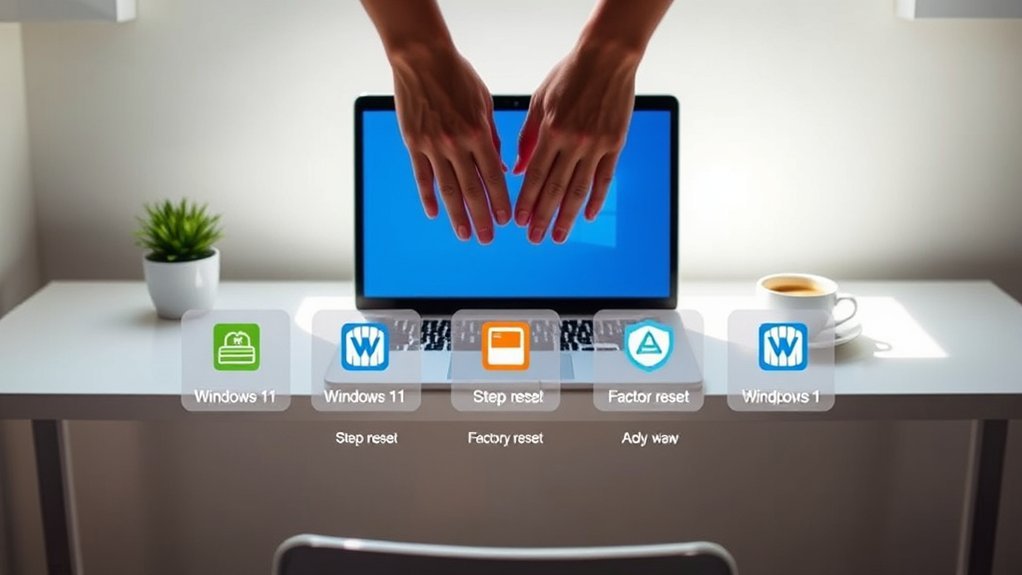To factory reset a Windows 11 laptop safely, to guarantee your data is secure, and to restore your system’s performance, you need a clear plan. Following a structured approach can make the process smooth and efficient. First, you’ll want to back up your important files. After that, you can access the recovery options within the settings. Curious about the next steps? Let’s explore how to reset your laptop effectively.
Back Up Your Important Data
Before you engage in a factory reset, it’s important to back up your important data. This step guarantees your files stay safe and accessible after the reset.
Start by identifying essential documents, photos, and any software licenses you can’t afford to lose. Use external storage devices, like USB drives or external hard drives, to transfer your files.
Cloud storage options, such as Google Drive or OneDrive, offer another layer of security—access your files from anywhere. Don’t forget to back up your browser bookmarks and settings.
Taking these steps liberates you from the anxiety of losing critical information. With your data securely saved, you’re ready to proceed with the factory reset, confident that your important files are intact and ready for future use.
Access the Recovery Options
To access the Recovery Options on your Windows 11 laptop, start by clicking the Start menu and selecting Settings.
In the Settings window, navigate to the System section. Scroll down and click on Recovery.
Here, you’ll find various options to help you troubleshoot and reset your device. If you need to recover your system, look for the Advanced Startup section, where you can initiate recovery from a different environment.
This option allows you to restart your laptop and access tools for recovery, repair, or reset.
By familiarizing yourself with these steps, you’re preparing to take control of your device’s performance and ensuring a smoother experience ahead.
Embrace the freedom that comes with knowing how to manage your laptop effectively.
Choose the Reset This PC Option
Once you’re in the Recovery Options, selecting the “Reset This PC” option is your next step. This choice is essential for reclaiming your laptop’s performance and freeing it from clutter.
You’ll see two options: “Keep my files” or “Remove everything.” Think about what you want to achieve. If you want a fresh start while saving personal files, go for the first option. If you’re ready to wipe everything clean for a true reset, choose the latter.
Click on the option you prefer, and you’ll be one step closer to liberation from unnecessary software and settings that weigh your laptop down. Embrace the process, and get ready to enjoy a revitalized Windows 11 experience.
Select the Reset Method
As you proceed with the reset process, you’ll need to select the method that best suits your needs.
Windows 11 gives you two options: “Keep my files” and “Remove everything.” If you want to retain personal data and apps, choose “Keep my files.” This method will only remove system settings and applications, giving you a fresh start without losing your files.
On the other hand, if you’re aiming for a complete wipe, select “Remove everything.” This option erases all your data, making it ideal for selling or donating your laptop.
Weigh the pros and cons of each method carefully, as your choice will determine the extent of the reset and the future of your device.
Follow the On-Screen Instructions
After selecting your preferred reset method, you’ll need to follow the on-screen instructions carefully.
These prompts guide you through the reset process, ensuring you understand each step. Read them closely, as they’ll clarify what to expect and help you make informed choices. You might encounter options like whether to keep your files or remove everything. Choose wisely based on your needs.
Next, confirm your selections when prompted. The system may warn you about data loss; don’t ignore this warning.
If you’re ready to proceed, hit the reset button. Your laptop will then restart and begin the factory reset process. This may take some time, so be patient.
Once completed, you’ll enjoy a fresh start with your device, liberated from clutter.
Frequently Asked Questions
Will a Factory Reset Remove All My Personal Files?
Yes, a factory reset will remove all your personal files, including documents, photos, and installed applications. It’s crucial to back up anything important before proceeding to guarantee you don’t lose valuable data.
Can I Reset My Laptop Without a Recovery Drive?
Yes, you can reset your laptop without a recovery drive. Just navigate to the settings, choose “Update & Security,” then “Recovery,” and select “Reset this PC.” Follow the prompts to complete the process.
How Long Does a Factory Reset Usually Take?
A factory reset typically takes about 20 minutes to an hour, depending on your laptop’s speed and the amount of data. You can expect to wait a bit, but it’ll free up your device.
Will My Installed Programs Be Removed During the Reset?
When the dust settles, your installed programs will vanish during the reset. It’s like cleaning a slate; you’ll have to reinstall everything afterward. So, back up what you want to keep before you start!
Is a Factory Reset the Same as Reinstalling Windows?
A factory reset isn’t the same as reinstalling Windows. While both can refresh your system, a reset restores factory settings, removing personal data, whereas reinstalling Windows can keep your files intact. Choose wisely!
Conclusion
By following these five safe steps, you’ve successfully reset your Windows 11 laptop, like turning a new page in a book. Remember, a fresh start can breathe new life into your device, enhancing performance and security. Always keep your backups handy for peace of mind, and don’t hesitate to revisit these steps whenever you need a digital refresh. Your laptop’s journey begins anew, ready to tackle whatever comes next!