The BlueParrott headset has carved a niche for itself in the realm of wireless communication devices, particularly among professionals who require reliable hands-free solutions. Known for their exceptional noise-cancellation capabilities, these headsets are designed to deliver crystal-clear audio even in the noisiest environments. Originally developed for truck drivers and other professionals who spend long hours on the road, BlueParrott headsets have evolved to cater to a broader audience, including those in construction, manufacturing, and various other industries where clear communication is paramount.
One of the standout features of BlueParrott headsets is their robust battery life, which can last up to 24 hours on a single charge. This longevity is particularly beneficial for users who need to stay connected throughout the day without the hassle of frequent recharging. Additionally, the ergonomic design ensures comfort during extended wear, making it an ideal choice for individuals who rely on their headsets for long periods.
With Bluetooth connectivity, these headsets offer the freedom of wireless communication, allowing users to move around without being tethered to their devices.
Key Takeaways
- BlueParrott Headset is a popular choice for hands-free communication
- Understanding Bluetooth connection is essential for using the headset with iPhone
- Step-by-step guide for connecting BlueParrott Headset to iPhone is provided
- Troubleshooting common connection issues can help ensure a seamless experience
- Tips for maintaining a stable connection and exploring additional features are included
Understanding the Bluetooth Connection
Bluetooth technology has revolutionized the way we connect devices, enabling seamless communication without the need for physical cables. At its core, Bluetooth operates on short-range radio waves, allowing devices to communicate with each other over distances typically up to 30 feet. This wireless protocol is particularly advantageous for headsets like BlueParrott, as it provides users with the flexibility to move freely while maintaining a connection to their smartphones or other Bluetooth-enabled devices.
When connecting a BlueParrott headset to an iPhone, understanding the Bluetooth pairing process is crucial. The pairing process involves establishing a secure connection between the two devices, which typically requires both devices to be in close proximity. Once paired, the devices can communicate automatically whenever they are within range, eliminating the need for repeated manual connections.
This ease of use is one of the reasons why Bluetooth technology has become ubiquitous in modern communication devices.
Step-by-Step Guide to Connecting BlueParrott Headset to iPhone

Connecting a BlueParrott headset to an iPhone is a straightforward process that can be completed in just a few steps. First, ensure that your BlueParrott headset is fully charged. A low battery can hinder the pairing process and lead to connectivity issues.
Once charged, power on the headset by pressing and holding the power button until you hear a voice prompt indicating that it is turned on. Next, put your BlueParrott headset into pairing mode. This is typically done by pressing and holding the Bluetooth button until you hear a voice prompt or see a flashing LED light indicating that the headset is discoverable.
With the headset in pairing mode, navigate to your iPhone and open the Settings app. From there, select “Bluetooth” and ensure that Bluetooth is enabled. Your iPhone will begin scanning for nearby devices.
Once your iPhone detects the BlueParrott headset, it will appear in the list of available devices. Tap on the name of your headset to initiate the pairing process. You may be prompted to enter a PIN code; if so, refer to your headset’s user manual for the default code, which is often “0000” or “1234.” After entering the code, your iPhone will confirm that the devices are successfully paired, and you will hear a confirmation tone in your headset.
Troubleshooting Common Connection Issues
| Issue | Possible Cause | Solution |
|---|---|---|
| No Internet Connection | Disconnected cables, router issues | Check cables, reset router |
| Slow Connection | Network congestion, outdated equipment | Upgrade equipment, optimize network settings |
| Intermittent Connection | Wireless interference, signal range | Change wireless channel, relocate router |
| Cannot Connect to Specific Website | DNS issues, website server problems | Flush DNS, contact website support |
Despite the generally smooth process of connecting a BlueParrott headset to an iPhone, users may occasionally encounter connection issues. One common problem is that the headset does not appear in the list of available devices on the iPhone. This can happen if the headset is not in pairing mode or if it has already been paired with another device.
To resolve this issue, ensure that the headset is powered on and in pairing mode. If it has been previously connected to another device, you may need to disconnect it from that device before attempting to pair it with your iPhone. Another frequent issue involves intermittent audio dropouts or poor sound quality during calls.
This can be attributed to several factors, including distance from the iPhone or interference from other electronic devices. To troubleshoot this problem, try moving closer to your iPhone and ensuring that there are no obstacles between the headset and the phone. Additionally, check for any software updates for both your iPhone and the BlueParrott headset, as updates can often resolve connectivity issues and improve performance.
Using the BlueParrott Headset with iPhone
Once connected, using the BlueParrott headset with an iPhone opens up a world of convenience and functionality. The headset allows users to make and receive calls hands-free, which is particularly beneficial for those who are multitasking or driving. The integrated microphone captures voice clearly while minimizing background noise, ensuring that conversations remain intelligible even in noisy environments.
In addition to voice calls, users can also listen to music or podcasts through their BlueParrott headsets. The audio quality is typically superior due to advanced sound processing technologies that enhance clarity and depth. Many models also feature customizable controls that allow users to adjust volume levels or skip tracks directly from the headset without needing to reach for their phone.
This level of integration makes it easier for users to stay engaged with their audio content while remaining aware of their surroundings.
Tips for Maintaining a Stable Connection
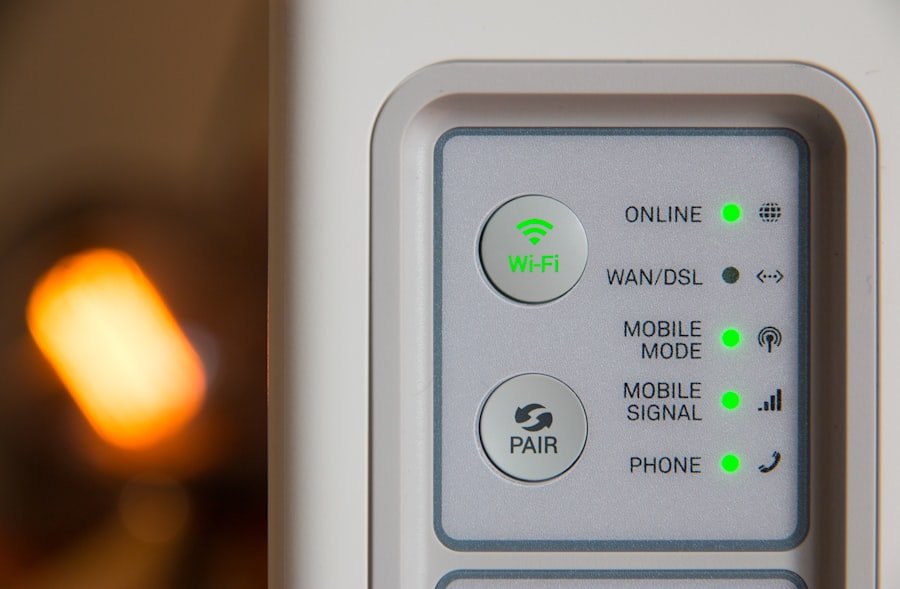
To ensure a stable connection between your BlueParrott headset and iPhone, there are several best practices you can follow. First and foremost, keep both devices updated with the latest firmware and software versions. Manufacturers often release updates that enhance performance and address connectivity issues, so regularly checking for updates can help maintain optimal functionality.
Another important tip is to minimize interference from other electronic devices. Bluetooth operates on a frequency that can be affected by Wi-Fi networks and other wireless signals. If you experience connectivity issues, try turning off nearby devices that may be causing interference or moving away from crowded areas where multiple wireless signals are present.
Additionally, maintaining a clear line of sight between your headset and iPhone can significantly improve connection stability.
Exploring Additional Features of the BlueParrott Headset
Beyond basic connectivity and audio quality, BlueParrott headsets come equipped with a variety of additional features designed to enhance user experience. One notable feature is voice control functionality, which allows users to issue commands without needing to press buttons physically. This hands-free operation is particularly useful when driving or when both hands are occupied with other tasks.
Many models also include customizable buttons that can be programmed for specific functions such as activating voice assistants like Siri or Google Assistant. This level of personalization enables users to tailor their headsets according to their preferences and workflow needs. Furthermore, some BlueParrott headsets offer advanced features like multi-device connectivity, allowing users to connect their headsets to multiple devices simultaneously—ideal for those who switch between work phones and personal devices frequently.
Conclusion and Final Thoughts
The BlueParrott headset represents a significant advancement in wireless communication technology, particularly for professionals who require reliable hands-free solutions in demanding environments. With its exceptional noise-cancellation capabilities, long battery life, and user-friendly features, it stands out as an essential tool for anyone looking to enhance their communication experience while on the go. As users become more reliant on mobile technology for both work and leisure activities, understanding how to effectively connect and utilize devices like the BlueParrott headset becomes increasingly important.
By following best practices for connection stability and exploring additional features offered by these headsets, users can maximize their investment and enjoy seamless communication across various contexts. Whether you’re on a long drive or managing tasks around the house, a BlueParrott headset can significantly improve your ability to stay connected while maintaining productivity.
If you’re looking for more tips on maximizing organization and efficiency, check out this article on maximizing tool organization with a pegboard. This guide offers step-by-step instructions on how to create a functional and visually appealing storage solution for your tools, helping you streamline your workspace and increase productivity.
FAQs
What is a BlueParrott headset?
A BlueParrott headset is a brand of wireless Bluetooth headsets designed for professional use, particularly in noisy environments.
How do I connect a BlueParrott headset to an iPhone?
To connect a BlueParrott headset to an iPhone, turn on the headset and put it into pairing mode. Then, on the iPhone, go to Settings > Bluetooth and select the BlueParrott headset from the list of available devices.
Do I need to install any apps to connect a BlueParrott headset to an iPhone?
No, you do not need to install any additional apps to connect a BlueParrott headset to an iPhone. The connection is made through the iPhone’s built-in Bluetooth settings.
Can I use a BlueParrott headset with other devices besides an iPhone?
Yes, BlueParrott headsets can be paired with a variety of devices that support Bluetooth connectivity, including smartphones, tablets, and computers.
What are the benefits of using a BlueParrott headset with an iPhone?
Using a BlueParrott headset with an iPhone allows for hands-free communication, noise-cancelling technology, and long battery life, making it ideal for professional use and on-the-go convenience.

