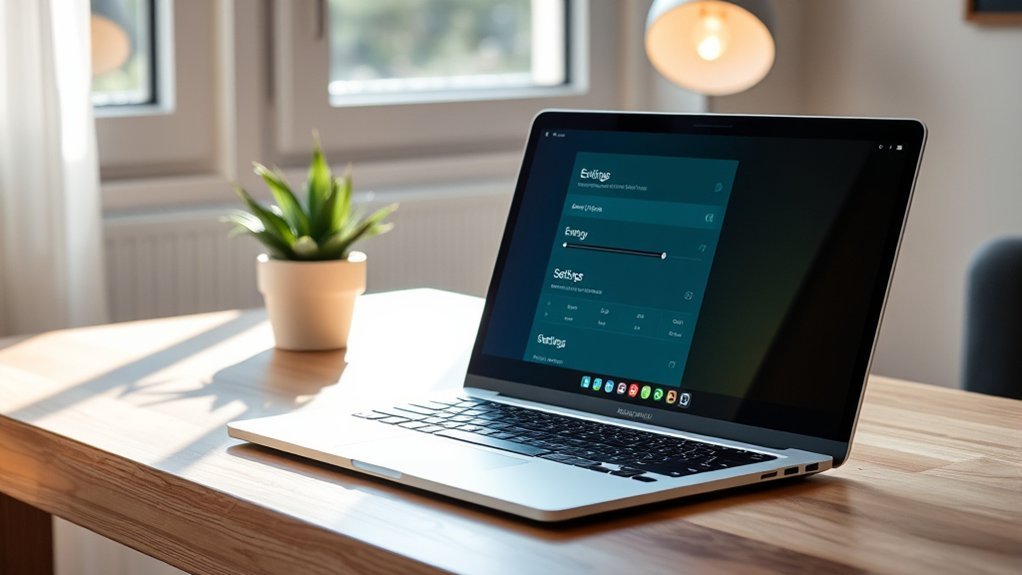Did you know that reducing your laptop’s power consumption can extend battery life by up to 30%? By making a few smart adjustments, you can enhance efficiency and save energy without sacrificing performance. From adjusting screen brightness to optimizing power settings, every small change counts. Curious about how these simple tweaks can transform your laptop’s usage? Let’s explore five effective strategies that can make a significant difference.
Adjust Screen Brightness
When you lower your laptop’s screen brightness, you not only enhance your battery life but also reduce eye strain. Bright screens can be harsh, especially in dim environments, making it harder for you to focus. By adjusting the brightness to a comfortable level, you create a more pleasant viewing experience, allowing your eyes to relax. This simple change can lead to longer periods of productivity without fatigue. Plus, dimming your screen can greatly decrease power consumption, freeing you from the constant worry of finding an outlet. Embrace this small adjustment, and you’ll feel empowered to work longer and maintain your focus. Take control of your laptop usage and enjoy the freedom that comes from smart, mindful adjustments.
Optimize Power Settings
Lowering your screen brightness is just one way to enhance battery life; optimizing your power settings takes it a step further. Explore your laptop’s power management options and select a balanced or power-saving plan. This adjusts CPU performance, screen dimming, and sleep timers to conserve energy effectively. You can also customize these settings to suit your needs—lowering the processor’s speed when you’re not gaming or editing videos can make a significant difference. Don’t forget to set your laptop to sleep mode when you’re away; it saves battery while keeping your work ready to go. By taking control of your power settings, you empower yourself to enjoy longer usage without sacrificing performance. Embrace the freedom of efficiency!
Disable Unused Hardware
Disabling unused hardware is a simple yet effective way to extend your laptop’s battery life. Start by identifying components you don’t need, like Bluetooth, Wi-Fi, or webcam when not in use. These features can drain your battery considerably. You can easily turn them off through your laptop’s settings or device manager. Additionally, consider disconnecting peripherals like external hard drives and USB devices that pull power even when idle. This not only conserves energy but also keeps your laptop running cooler and quieter. By taking a moment to disable these unused features, you’ll free your laptop from unnecessary strain and release a longer-lasting battery experience. Small adjustments can lead to substantial benefits in your daily productivity.
Manage Background Applications
Although it might seem harmless to leave applications running in the background, they can considerably drain your laptop’s battery. Every app consumes resources, which means more power usage and less freedom for you. Start by checking your task manager to identify resource-hungry applications. Close any you don’t need at the moment. You can also adjust settings to limit background activity for certain apps, ensuring they only run when you open them. Consider setting up your laptop to prioritize essential tasks while suspending others. By managing these background applications, you’ll not only extend your battery life but also enhance your device’s overall performance. Embrace this simple step to reclaim control over your laptop’s power consumption and enjoy more unplugged time.
Use Energy-Efficient Accessories
When you invest in energy-efficient accessories for your laptop, you can considerably reduce its power consumption without sacrificing performance. These accessories not only help the environment but also extend your laptop’s battery life. Look for items like LED monitors, energy-efficient chargers, and eco-friendly keyboards.
| Accessory Type | Benefits |
|---|---|
| LED Monitors | Lower energy usage, brighter display |
| Energy-Efficient Chargers | Faster charging, reduced waste |
| Eco-Friendly Keyboards | Sustainable materials, durability |
| Power-Saving Hubs | Consolidates devices, minimizes energy |
Frequently Asked Questions
How Does Temperature Affect Laptop Power Consumption?
Temperature affects your laptop’s power consumption considerably. Higher temperatures can lead to increased energy use as components work harder to cool down. Conversely, cooler environments allow your laptop to operate more efficiently, saving power.
Can Software Updates Improve Power Efficiency?
Yes, software updates can improve power efficiency. They often optimize performance, fix bugs, and enhance resource management. Keeping your software current guarantees your laptop runs smoother, conserving energy and extending battery life effectively.
Does Multitasking Increase Power Usage Significantly?
Yes, multitasking can increase power usage considerably. Running multiple applications simultaneously demands more processing power, leading to higher energy consumption. To optimize efficiency, try focusing on one task at a time whenever possible.
Are There Specific Apps That Drain More Battery?
Yes, some apps, like video editors and games, really drain your battery. Social media apps can, too, especially when they run in the background. Monitoring your usage helps you identify and manage these power-hungry culprits.
How Does Battery Age Impact Power Consumption?
Battery age affects power consumption considerably; as batteries age, their capacity to hold charge diminishes, leading to reduced efficiency. You’ll notice shorter usage times, so consider replacing old batteries to maintain ideal performance.
Conclusion
By making these five smart adjustments, you can greatly reduce your laptop’s power consumption and extend its battery life. It’s a win-win situation—you’ll save energy while boosting your productivity. Remember, every little bit counts, and these changes can help you keep your laptop running smoothly without breaking the bank. So, take the bull by the horns and start implementing these tips today; your laptop (and the planet) will thank you!