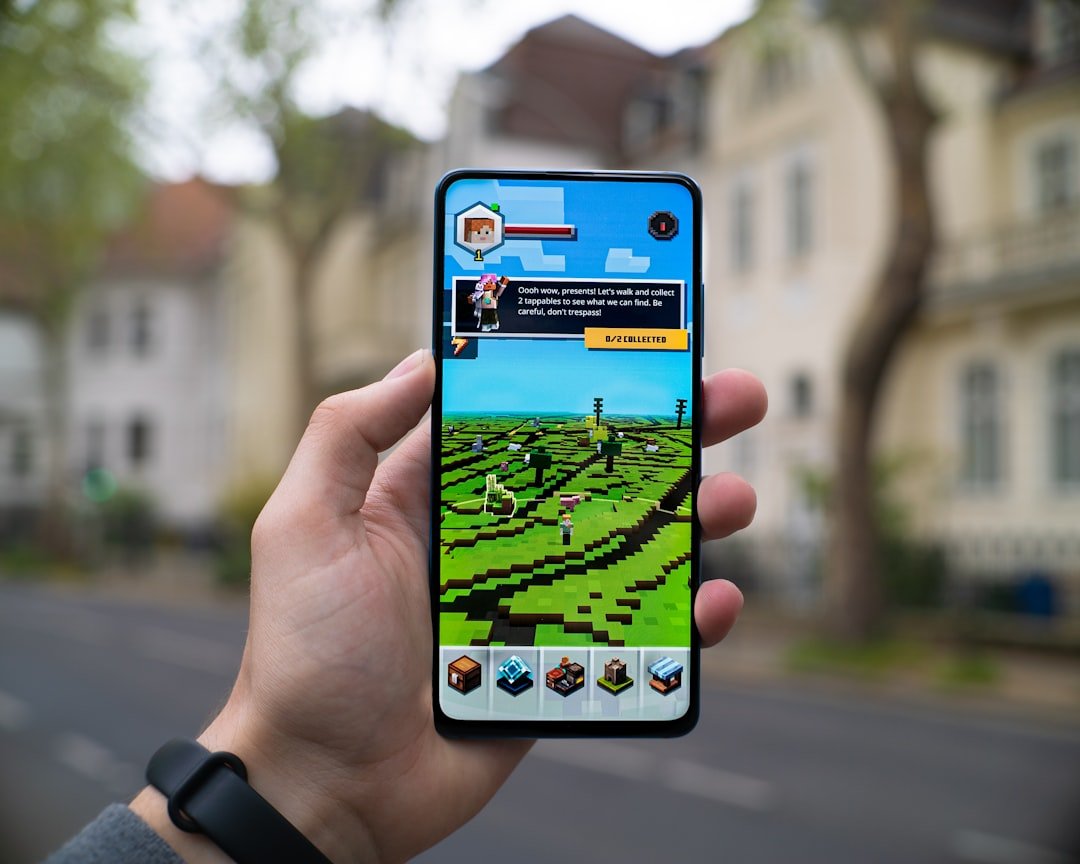Firmware updates are essential for maintaining the functionality and performance of electronic devices, including car audio systems like the Pioneer NEX series. Firmware, a specialized type of software, is embedded directly into the hardware of a device. It provides the necessary instructions for the device to operate correctly and efficiently.
Over time, manufacturers release firmware updates to address bugs, enhance features, improve compatibility with other devices, and ensure security against vulnerabilities. For instance, a firmware update for a Pioneer NEX unit might include enhancements to Bluetooth connectivity, improved user interface responsiveness, or support for new audio formats. The importance of keeping firmware up to date cannot be overstated.
An outdated firmware version may lead to compatibility issues with newer smartphones or other devices, resulting in a subpar user experience. Additionally, manufacturers often release updates to fix security flaws that could potentially expose users to risks. For example, if a vulnerability is discovered in the Bluetooth protocol used by the Pioneer NEX, an update would be necessary to patch this security hole.
Therefore, understanding the significance of firmware updates is crucial for any user who wants to maximize the performance and longevity of their Pioneer NEX system.
Key Takeaways
- Firmware updates are important for improving the performance and functionality of your Pioneer NEX system.
- Before initiating a firmware update, make sure to back up your iPhone to prevent data loss.
- To connect your iPhone to Pioneer NEX, use a certified Lightning to USB cable for a stable and reliable connection.
- Initiating the firmware update process can be done through the Pioneer NEX interface or using the Pioneer NEX app on your iPhone.
- Monitor the firmware update progress on the Pioneer NEX display to ensure a successful update.
Preparing Your iPhone for Firmware Update
Check for iPhone Software Updates
First, verify that your iPhone is running the latest operating system version. To do this, navigate to the Settings app, select General, and then tap on Software Update. If an update is available, download and install it before proceeding with the firmware update process for your Pioneer NEX unit. This will ensure better compatibility and fewer issues during the connection process.
Ensure Sufficient Battery Life
Next, ensure your iPhone has sufficient battery life or is connected to a power source. Firmware updates can be resource-intensive and may take some time to complete. A low battery could interrupt the process, potentially leading to incomplete installations or corrupted files.
Back Up Your iPhone Data
Additionally, it’s wise to back up your iPhone data before starting the update process. This precautionary step ensures that you have a copy of your important information in case anything goes wrong during the update. Utilizing iCloud or iTunes for backups can provide peace of mind as you prepare for the firmware update.
Connecting Your iPhone to Pioneer NEX

Establishing a connection between your iPhone and the Pioneer NEX system is a critical step in the firmware update process. The connection can typically be made via USB or Bluetooth, depending on the model of your Pioneer NEX unit and its capabilities. If you opt for a USB connection, use a high-quality Lightning cable to connect your iPhone directly to the USB port on the Pioneer NEX.
This method often provides a more stable connection and faster data transfer rates compared to Bluetooth. If you prefer to connect via Bluetooth, ensure that both devices are discoverable. On your iPhone, navigate to Settings, select Bluetooth, and toggle it on.
Then, on your Pioneer NEX unit, access the Bluetooth settings and initiate pairing mode. Once both devices are in pairing mode, select your Pioneer NEX from the list of available devices on your iPhone. After successful pairing, you may need to confirm a passkey displayed on both devices to establish a secure connection.
Once connected, you can proceed with the firmware update process seamlessly.
Initiating the Firmware Update Process
| Step | Description | Metric |
|---|---|---|
| 1 | Check current firmware version | Success rate |
| 2 | Download latest firmware | Download speed |
| 3 | Initiate firmware update process | Completion time |
| 4 | Verify firmware update | Validation result |
With your iPhone connected to the Pioneer NEX system, you can now initiate the firmware update process. The first step is to access the settings menu on your Pioneer NEX unit. This can usually be done by tapping on the gear icon or selecting the settings option from the main menu.
Within the settings menu, look for an option labeled “Firmware Update” or “Software Update.” Selecting this option will typically prompt the system to check for available updates. If an update is available, follow the on-screen instructions provided by the Pioneer NEX unit. This may involve confirming that you want to download and install the update.
Depending on the size of the firmware file and your internet connection speed, this process may take several minutes. It is crucial not to interrupt this process; doing so could lead to incomplete installations or even render your device inoperable. Ensure that your iPhone remains connected throughout this phase to facilitate a smooth update experience.
Monitoring the Firmware Update Progress
As the firmware update progresses, it is essential to monitor its status closely. Most Pioneer NEX units will display a progress bar or percentage indicator that shows how much of the update has been completed. This visual feedback allows you to gauge how long you might need to wait before the process is finished.
During this time, it is advisable not to use either your iPhone or the Pioneer NEX system for other tasks that could interfere with the update. In some cases, you may receive notifications or prompts during the update process that require your attention. For example, you might be asked to confirm certain settings or agree to new terms and conditions associated with the firmware update.
Pay close attention to these prompts and respond accordingly to ensure that the update proceeds without any hitches. If any issues arise during this phase—such as loss of connection or error messages—be prepared to troubleshoot as necessary.
Completing the Firmware Update

Once the firmware update has reached 100% completion, your Pioneer NEX system will typically prompt you with a message indicating that the update was successful. At this point, it is essential to allow the system to restart if prompted; this step ensures that all changes take effect properly. After rebooting, take a moment to navigate through the menus and settings of your Pioneer NEX unit to familiarize yourself with any new features or changes introduced by the firmware update.
It is also advisable to test various functionalities of your Pioneer NEX system after completing the update. For instance, check Bluetooth connectivity by pairing your iPhone again or test audio playback from different sources such as USB drives or streaming services. This testing phase will help confirm that everything is functioning as expected and that no new issues have arisen as a result of the update.
Troubleshooting Common Issues
Despite careful preparation and execution of the firmware update process, users may encounter common issues that require troubleshooting. One frequent problem is connectivity issues between the iPhone and Pioneer NEX unit during the update process. If you experience disconnections or failure to recognize devices, first ensure that both devices are adequately charged and within range of each other if using Bluetooth.
Restarting both devices can also resolve temporary glitches that may hinder connectivity. Another common issue involves error messages during the firmware installation phase. If an error occurs, take note of any specific codes or messages displayed on your Pioneer NEX unit; these can provide valuable clues for troubleshooting.
In many cases, simply retrying the update after ensuring a stable connection can resolve these errors. If problems persist, consulting Pioneer’s official support resources or user forums can provide additional guidance tailored to specific error codes or situations.
Benefits of Updating Firmware on Pioneer NEX
Updating firmware on your Pioneer NEX system offers numerous benefits that enhance both functionality and user experience. One significant advantage is improved compatibility with newer devices and technologies. As smartphones evolve and new features are introduced—such as advanced Bluetooth profiles or new audio codecs—firmware updates ensure that your Pioneer NEX unit remains compatible with these advancements, allowing you to enjoy seamless integration with your devices.
Additionally, firmware updates often introduce new features and enhancements that can significantly improve usability. For example, an update might refine user interface elements for easier navigation or add support for new streaming services that were not previously available on older firmware versions. These enhancements not only make using your Pioneer NEX more enjoyable but also extend its lifespan by keeping it relevant in an ever-changing technological landscape.
Moreover, security improvements are another critical aspect of firmware updates. As cyber threats evolve, manufacturers work diligently to patch vulnerabilities that could expose users to risks such as unauthorized access or data breaches. By regularly updating your firmware, you are taking proactive steps to protect both your device and personal information from potential threats.
In summary, understanding and executing firmware updates for your Pioneer NEX system using an iPhone involves several steps—from preparation and connection through monitoring progress and troubleshooting issues—each contributing significantly to enhancing device performance and security.
If you’re looking to update the firmware on your Pioneer NEX using your iPhone, you may also be interested in learning how to measure a room for furniture with a step-by-step guide. This article provides helpful tips and tricks for ensuring your furniture fits perfectly in your space. Check it out here.
FAQs
What is firmware and why is it important to update it on Pioneer NEX?
Firmware is the software that is embedded into a hardware device, such as a car stereo like Pioneer NEX. It is important to update the firmware to ensure that the device is running smoothly, to fix any bugs or issues, and to add new features or improvements.
Can I update the firmware on Pioneer NEX using an iPhone?
Yes, you can update the firmware on Pioneer NEX using an iPhone by downloading the Pioneer ARC app from the App Store. The app allows you to connect your iPhone to the Pioneer NEX unit and update the firmware wirelessly.
What are the steps to update the firmware on Pioneer NEX using an iPhone?
1. Download and install the Pioneer ARC app from the App Store.
2. Connect your iPhone to the Pioneer NEX unit using a USB cable.
3. Open the Pioneer ARC app and follow the on-screen instructions to check for and install any available firmware updates.
Are there any precautions I should take before updating the firmware on Pioneer NEX?
Before updating the firmware on Pioneer NEX, it is important to ensure that your iPhone is fully charged and connected to a stable Wi-Fi network. It is also recommended to back up any important data on the Pioneer NEX unit before performing the firmware update.
How often should I update the firmware on Pioneer NEX?
It is recommended to check for firmware updates for your Pioneer NEX unit periodically, as Pioneer may release updates to fix bugs, improve performance, or add new features. However, it is not necessary to update the firmware too frequently unless there is a specific issue that needs to be addressed.