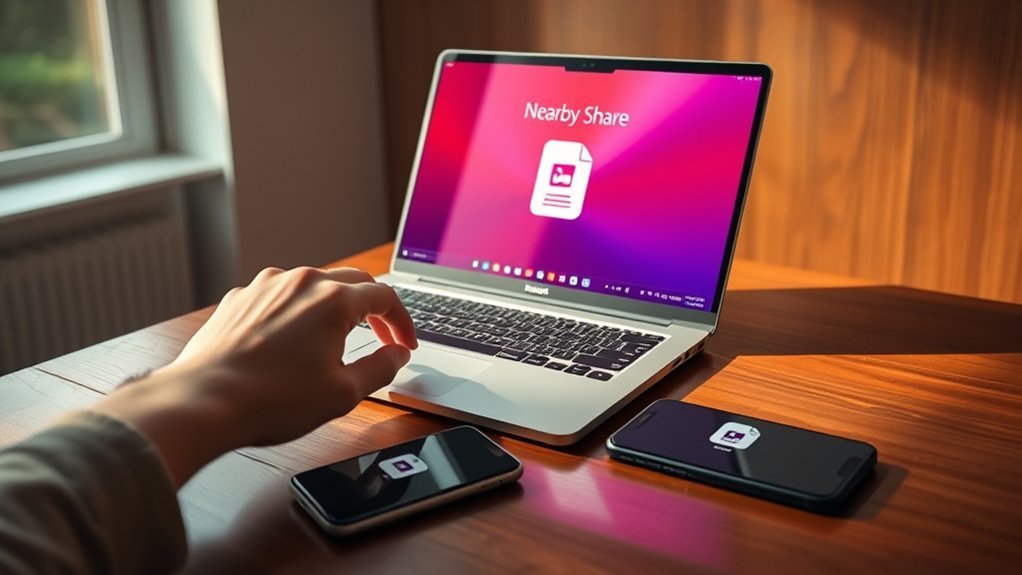Did you know that nearly 70% of people prefer sharing files wirelessly over traditional methods? With Windows 11, you can easily share files using Nearby Share in just three simple steps. This feature streamlines the process, making it convenient to send and receive files with nearby devices. Ready to learn how to enable this handy tool and start sharing? Let’s explore the steps you need to take.
Enabling Nearby Share on Windows 11
To enable Nearby Share on Windows 11, you’ll first need to verify your device meets the necessary requirements.
Make sure you’re running Windows 11 version 22000 or later, as this feature isn’t available on earlier versions. Next, check that your device has Bluetooth and Wi-Fi capabilities, as both are essential for Nearby Share to function properly.
Once confirmed, go to Settings, select “System,” then “Nearby Sharing.” Toggle the option to “Everyone nearby” or “My devices only,” depending on your sharing preferences.
Don’t forget to ascertain that your device’s visibility settings are adjusted accordingly. This will empower you to share files effortlessly, enhancing your connectivity and liberating your file-sharing experience.
Now you’re ready to explore this exciting new feature!
Sending Files Using Nearby Share
Sending files with Nearby Share on Windows 11 is a breeze. To send a file, simply right-click on the desired file and select the “Share” option. Choose “Nearby Share” from the sharing options, and your device will scan for nearby devices. Once they appear, select the recipient you want to share with, and hit send. It’s that simple!
Here’s a quick overview of the process:
| Step | Action |
|---|---|
| 1 | Right-click the file |
| 2 | Select “Share” |
| 3 | Choose “Nearby Share” |
With these straightforward steps, you’ll effortlessly share files with nearby devices, embracing the freedom of seamless connectivity!
Receiving Files With Nearby Share
Receiving files with Nearby Share on Windows 11 is just as straightforward as sending them.
First, verify that Nearby Share is enabled on your device. Open the Settings app, navigate to “System,” and select “Nearby sharing.” Toggle it on and choose who can share with you.
When someone sends you a file, you’ll see a notification pop up. Click “Accept” to start the transfer.
If you don’t see the notification, check your action center. The file will be saved in your designated download folder or the location you specified.
Frequently Asked Questions
What Devices Are Compatible With Nearby Share on Windows 11?
Nearby Share on Windows 11 works with compatible Windows PCs running the latest updates, Android devices with Nearby Share enabled, and select Chromebooks. Make sure your devices have Bluetooth and Wi-Fi turned on for seamless sharing.
Is an Internet Connection Required for Nearby Share?
Nope, you don’t need an internet connection for Nearby Share! Just your devices’ Bluetooth and Wi-Fi must be on. Who knew sharing files could be so liberating, right? Enjoy the seamless transfer!
Can I Share Files With Non-Windows Devices Using Nearby Share?
No, you can’t share files with non-Windows devices using Nearby Share. It’s designed specifically for Windows devices. If you want to share with other platforms, consider using alternative file-sharing methods like cloud services or email.
How Secure Is the File Transfer With Nearby Share?
Nearby Share’s file transfer is secure, using encryption to protect your data. You can confidently share files, knowing that unauthorized access is minimized, keeping your information private while enjoying seamless connectivity with nearby devices.
What File Types Can Be Shared Using Nearby Share?
You can share various file types using Nearby Share, including documents, images, videos, and even apps. It’s a versatile tool that makes transferring content between devices quick and hassle-free, enhancing your digital freedom.
Conclusion
In just three simple steps, you’ve activated the magic of Nearby Share on Windows 11. By enabling the feature, sending files becomes as easy as tossing a paper airplane into the wind. You can effortlessly share photos, documents, and more with those nearby, making collaboration a breeze. So, go ahead and spread the digital joy—file sharing has never been this simple! Enjoy connecting and sharing with friends and colleagues in a snap.