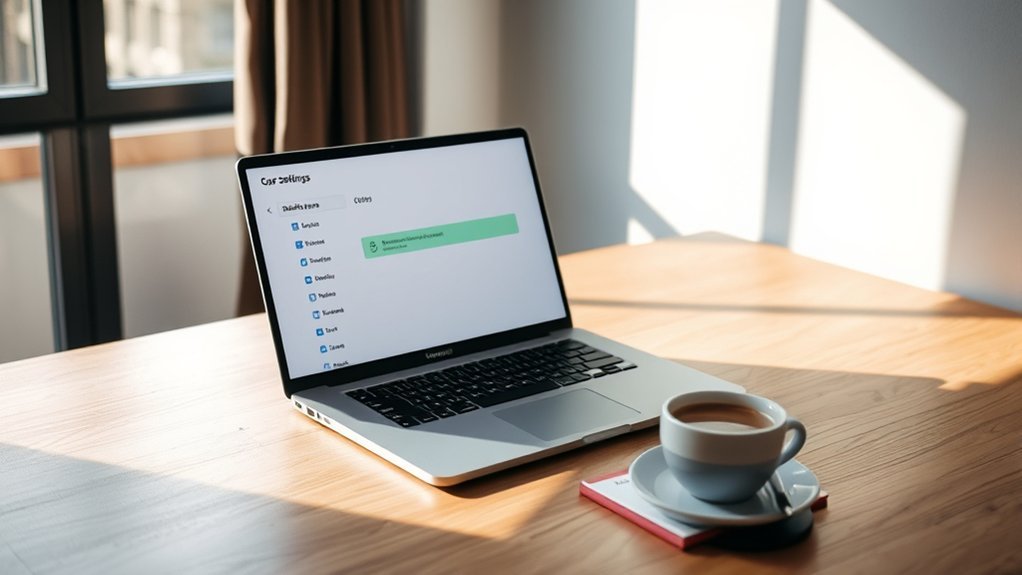Disabling background apps on your laptop can greatly boost performance and extend battery life. By following a few streamlined steps, you can control which applications run in the background and manage their impact on your system. Whether it’s adjusting app permissions or utilizing tools like Task Manager, you’ll find effective ways to optimize your device. Let’s explore the process and discover how you can take charge of your laptop’s efficiency.
Control Whether an App Can Run in the Background
To control whether an app can run in the background, start by accessing Settings through the Start menu.
Navigate to Apps and then Installed apps. Select the app you want to manage and click on More options, followed by Advanced options to manage its background permissions.
You’ll find three choices: Always, Power optimized, or Never. Depending on your needs, you can disable background operation to prevent the app from sending notifications or updates when not in use.
This not only helps in conserving device resources but also enhances your control over background apps.
For further optimization, you can also manage background app permissions through the Battery settings, ensuring a more efficient performance tailored to your preferences.
Stop an App From Running in the Background
To stop an app from running in the background, you’ll need to access your app settings.
By disabling its background permissions, you can prevent it from sending notifications or using resources when you’re not actively using it.
Just remember that some apps might need background activity to function properly, so choose wisely.
Accessing App Settings
While managing background apps can seem challenging, accessing the app settings on your laptop is straightforward.
Start by opening the Settings app and proceeding to the Apps section. From there, select Installed apps to view all your apps.
Locate the app you want to modify, click on More options, and select Advanced options. This will bring you to the app’s settings where you can manage its background activity.
In the Background app permissions section, choose “Never” to stop the app from running when not in use. This action will conserve device resources, as it stops notifications and updates for that app.
Disabling Background Permissions
Once you’ve accessed the app settings, disabling background permissions is a simple process that can greatly enhance your laptop’s performance.
Start by directing yourself to the Apps section and selecting Installed apps. Find the app you want to modify, click on More options, and choose Advanced options to open the background permissions settings.
In the Background app permissions section, select “Never.” This action will effectively disable the app from running in the background when you’re not using it, conserving valuable system resources.
Keep in mind that while this can improve battery life, it may limit functionality for apps that depend on continuous background activity.
Take control of your laptop’s performance and enjoy a smoother experience!
Impact on Notifications
Disabling an app from running in the background can considerably impact the notifications you receive. When you turn off background apps, those programs won’t send updates or alerts when you’re not actively using them. This means you might miss significant notifications from certain Windows Apps that rely on background activity.
While stopping these apps can help conserve device resources and improve battery life, it’s essential to weigh the trade-offs. If some alerts are critical to your daily tasks, consider keeping those apps active.
Regularly managing background app permissions empowers you to optimize your device’s performance while ensuring you don’t miss vital information. You’re in control—make it work for you!
Exceptions to the Privacy Settings
When managing background apps, you’ll find that desktop applications don’t follow the same privacy settings as web-based ones.
These apps, often installed from physical media, require you to adjust permissions directly within the application.
Since they run locally, your control over their background activity can be limited compared to cloud-based options.
Desktop App Management
Managing desktop apps requires a different approach than modern apps, as they don’t appear in the Installed apps section of your settings.
To liberate your device from unnecessary background activity, you’ll need to manage permissions directly within each application. Here’s how to take control:
- Identify desktop apps by their file extensions, like .EXE or .DLL.
- Access settings within the apps to manage permissions.
- Check which apps run in the background and disable them as needed.
- Exercise caution when modifying or removing apps to avoid system instability.
- Regularly review your desktop applications to keep your system running smoothly.
Web App Limitations
Although web apps offer flexibility and convenience, they come with certain limitations regarding background activity management. Unlike traditional desktop applications, which you can manage individually, web-based applications don’t fall under the same background app permissions in modern Windows.
This means you can’t stop these apps from running in the background using the standard settings. For Universal Windows Platform (UWP) apps, you can adjust their permissions, but desktop apps operate independently, requiring alternative methods for permission management.
Understanding this distinction is essential for maintaining your privacy and controlling resource consumption on your laptop. By recognizing these limitations, you can better navigate your app settings and optimize your device’s performance.
Control Which Apps Can Run in the Background
To control which apps can run in the background, start by opening the Settings on your laptop.
Begin by accessing the Settings on your laptop to manage background app permissions effectively.
Navigate to Privacy and select Background apps to manage individual app permissions. You’ll see an option to let apps run in the background; make sure it’s turned on for the apps you want.
Here’s how you can decide which apps to allow:
- Toggle settings On or Off for specific apps.
- Conserve battery life by disabling unnecessary background apps.
- Enhance overall device performance, especially with resource-intensive applications.
- For advanced control, explore the Registry Editor or Local Group Policy Editor.
- Regularly review your settings to maintain peak performance.
Take charge of your laptop’s background activity today!
Stop Most Apps From Running in the Background
To stop most apps from running in the background, head to Settings from the Start menu and navigate to Privacy > Background apps.
By turning off the “Let apps run in the background” option, you can save system resources and enhance your laptop’s battery life.
Additionally, you can manage individual app settings for more tailored control over your device’s performance.
Background App Settings
If you’re looking to improve your laptop’s performance, managing background app settings is an essential step.
By tweaking these settings, you can stop most apps in Windows from running in the background, so you won’t need to worry about unnecessary resource usage.
Here’s how to get started:
- Open Settings and navigate to Privacy.
- Turn off the option for Let apps run in the background.
- Access Installed apps to manage individual app settings.
- Set background permissions to “Never” for specific apps.
- Enable Battery Saver mode to limit background activity even further.
Regularly reviewing these settings optimizes system performance and enhances your overall computing experience.
Enjoy the liberation of a faster laptop!
Resource Optimization Techniques
While you mightn’t realize it, many apps running in the background can greatly impact your laptop’s performance. To optimize resources, head to Settings, then Privacy and Background apps. Turn off “Let apps run in the background” to conserve energy and reduce memory usage—users often see idle memory drop by around 37%.
You can also manage individual app permissions under “Installed apps” for more control. Enabling Battery Saver mode limits background activity, only allowing apps on the “Always allowed” list to run.
Additionally, regularly check Task Manager to disable unnecessary startup programs, ensuring your laptop starts fresh without resource drain. These simple steps can enhance your laptop’s efficiency and battery life, granting you the freedom to focus on what really matters.
How to Turn Off Background Apps in Settings
Disabling background apps can greatly enhance your laptop’s performance.
Disabling background apps can significantly improve your laptop’s overall performance.
To turn off these apps in Windows 10, follow these simple steps:
- Open the Settings app.
- Navigate to the Privacy section.
- Select Background apps on the left side.
- Toggle the Let apps run in the background option to Off for all apps.
For specific app control, leave the main setting on and adjust individual apps as desired.
How to Disallow Apps From Running in the Background Using Battery Saver
To effectively manage background apps and conserve battery life, you can use the Battery Saver feature on your laptop. Start by enabling Battery Saver through the Action Center; just toggle the option on.
Once it’s active, apps won’t run in the background unless they’re on the “Always allowed” list.
Next, open the Settings app and click on the System icon. Navigate to Battery on the left side to access battery settings.
Click on “Battery usage by app” to see individual app settings. Select any app you want to restrict, toggle off “Managed by Windows,” and adjust the “Allow app to run in background tasks” checkbox.
This way, you gain control over which apps can drain your battery.
How to Disable Programs From Running at Startup in Task Manager
If you’re looking to speed up your laptop’s startup time and improve overall performance, managing which programs run at startup is essential.
Follow these streamlined steps to disable unnecessary programs:
- Right-click on the Taskbar and select Task Manager.
- Click on the Startup tab to see the list of programs that launch at startup.
- Identify the programs you don’t need running right away.
- Click on the unnecessary programs and select the Disable button.
- Restart your computer to apply the changes.
Regularly reviewing your startup programs will help you optimize performance and reduce boot time.
Disabling Background Apps Using the Registry
Managing startup programs is just one way to enhance your laptop’s performance; however, controlling background apps can further streamline your system’s operation.
To disable background apps using the Registry, press Win + R, type `regedit`, and hit Enter to open the Registry Editor.
Navigate to `HKEY_LOCAL_MACHINESOFTWAREPoliciesMicrosoftWindowsAppPrivacy`. If the `AppPrivacy` key isn’t there, create it.
Set the parameter `LetAppsRunInBackground` to `2`, ensuring you create this parameter if it’s missing. This action prevents all apps from running in the background, providing a more permanent solution than standard settings.
Finally, restart your computer for the changes to take effect, ensuring your laptop operates smoothly and efficiently without background distractions.
Editing Group Policies for Background App Management
While many users rely on standard settings to control background apps, editing Group Policies offers a more robust method for managing these processes.
Follow these streamlined steps to take control:
- Press Win + R and type `gpedit.msc` to open the Local Group Policy Editor.
- Navigate to Computer Configuration → Administrative Templates → Windows Components → App Privacy.
- Locate the policy titled “Let Windows apps run in the background”.
- Open it and set the policy to Enabled, then choose “Force deny” for all apps.
- Enjoy immediate changes—no need to restart your computer!
This method guarantees that pesky background apps won’t drain your laptop’s resources, giving you the freedom to work efficiently.
Frequently Asked Questions
How Do I Disable Background Apps on My Laptop?
To disable background apps on your laptop, open Settings, go to Privacy, then Background apps. Turn off “Let apps run in the background” or adjust individual app permissions to stop unwanted processes from running.
How to See Which Apps Are Running in the Background in Windows 10?
To see which apps are running in the background on Windows 10, right-click the Taskbar, select “Task Manager,” then click the “Processes” tab. You’ll discover how many processes are quietly consuming your resources.
How to Stop Apps Running in Backgrounds?
To stop apps running in the background, head to Settings, select Privacy, then Background apps. Toggle off individual apps or all. For more control, use the Apps section to adjust permissions specifically.
Should I Disable Background Apps in Windows 10?
“You can’t have your cake and eat it too.” Yes, you should disable background apps in Windows 10. It’ll enhance performance, conserve battery, and grant you more control over your computing experience, leading to liberation.
Conclusion
By disabling background apps, you’ll boost your laptop’s performance and battery life. With these straightforward steps, you can streamline your system, stop sluggishness, and safeguard your resources. From managing app permissions to using Task Manager, you’ve got the tools to take control. So, don’t delay—dive into these settings today! Enjoy a faster, fresher computing experience, free from frustrating background distractions. Your laptop will thank you, and you’ll feel empowered every time you power it on!