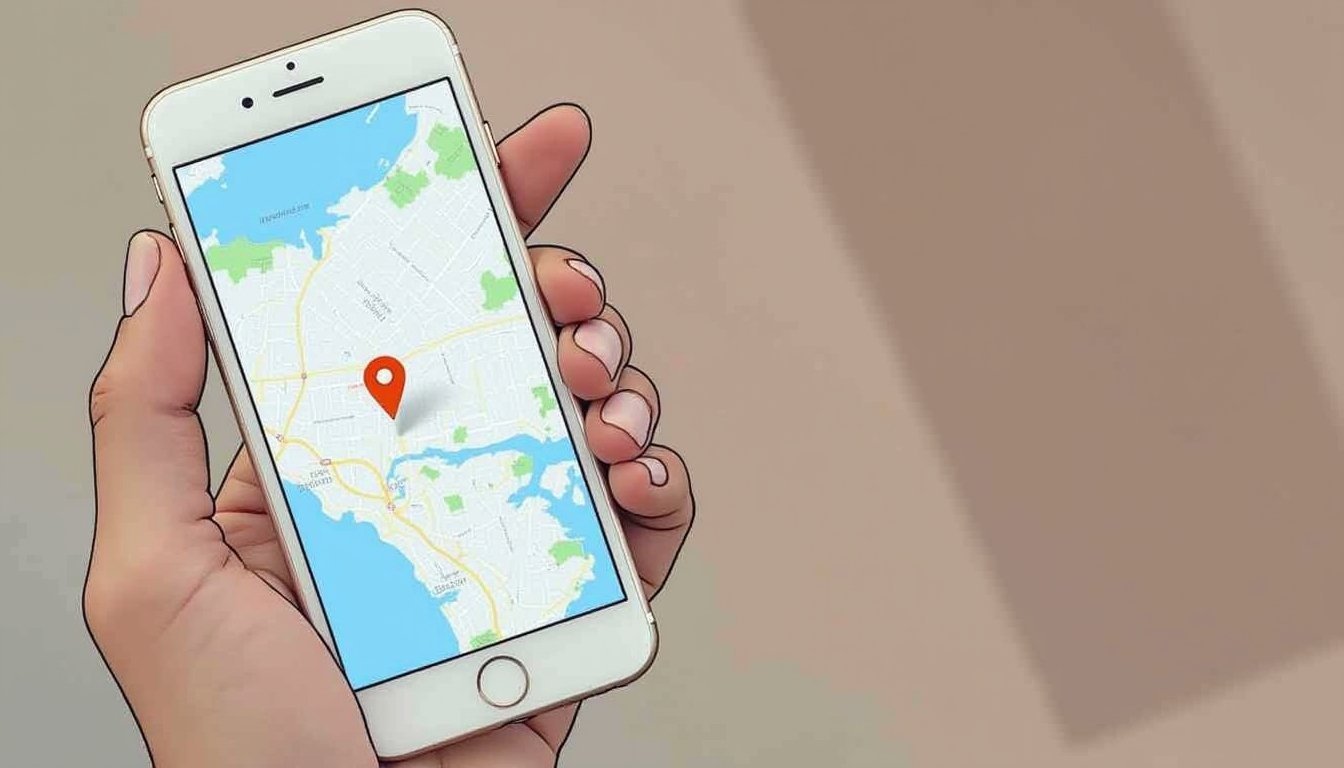Imagine the freedom of moving through life without anyone knowing exactly where you are. Whether you’re looking to protect your privacy or simply want some peace of mind, hiding your location on your iPhone is easier than you think.
This article will guide you through simple steps to keep your location private without alerting others. You’ll discover practical tips that give you control over your digital footprint, ensuring your whereabouts are a mystery to those who don’t need to know.
Dive in to learn how to keep your location under wraps and take charge of your privacy.
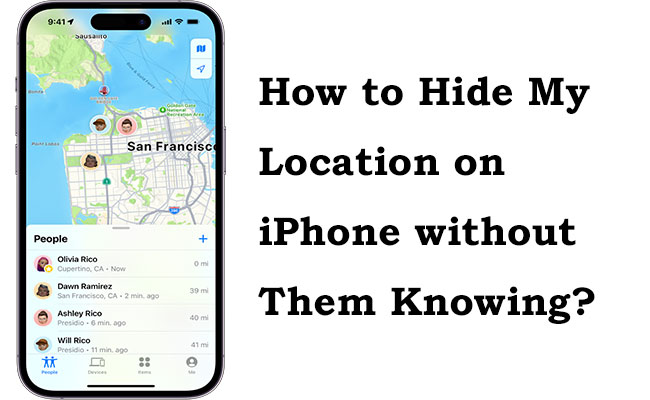
Credit: www.tuneskit.com
Turning Off Location Services
Hide your location on iPhone discreetly by turning off location services. This simple step ensures privacy without alerts. Perfect for those who value confidentiality.
Turning off location services on your iPhone can be a simple yet effective way to protect your privacy. Whether you’re trying to prevent certain apps from tracking you or just want a bit more control over your data, this feature is a handy tool. It’s easy to manage, and you can tailor it to suit your needs without anyone knowing. Accessing Location Settings To start managing your location settings, head straight to your iPhone’s Settings. It’s where all the magic happens. Scroll down and tap on Privacy & Security. Here, you’ll find Location Services at the top. This area is your command center, giving you the power to decide which apps can track your location. Disabling for Specific Apps Once you’re in the Location Services section, you have the option to disable location tracking for specific apps. Perhaps you’ve noticed an app constantly requesting your location, and you find it unnecessary. Tap on the app’s name and choose Never to stop it from accessing your location. This way, you maintain control over your privacy without completely shutting off all location services. Have you ever wondered why some apps insist on knowing your every move? By selectively disabling location access, you keep your privacy intact while still enjoying the full functionality of your iPhone. Are there apps that you feel need not know where you are every minute of the day? Adjusting these settings not only safeguards your privacy but also optimizes your iPhone’s performance. This tailored approach allows you to keep essential services running while limiting exposure to apps that don’t need constant location tracking. Now, you can go about your day with peace of mind, knowing that you’re in control of who sees your whereabouts.
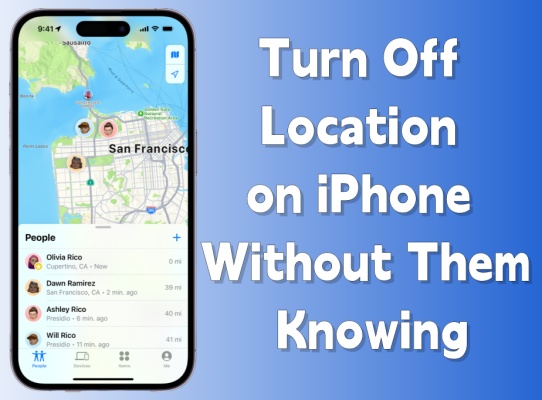
Credit: www.magfone.com
Using Airplane Mode
Protecting privacy is a priority for many iPhone users. Sometimes, hiding your location becomes necessary. A simple method is using Airplane Mode. This feature disconnects your device from networks. It stops apps from tracking your location.
Activating Airplane Mode
Activating Airplane Mode on your iPhone is straightforward. Swipe down to open the Control Center. Tap the airplane icon. Your device disconnects from Wi-Fi and cellular networks. This action temporarily hides your location.
You can also activate Airplane Mode through settings. Open the Settings app. Tap on Airplane Mode. Turn it on. Your location is hidden from tracking apps.
Limitations Of Airplane Mode
Airplane Mode has its limits. It disables all network connections. You cannot make calls or use mobile data. Wi-Fi is also turned off. You lose access to the internet.
Some apps may not function correctly. Communication apps cannot send messages. You will need to reconnect to use these features. Consider these limitations before using Airplane Mode.
Using A Vpn
Using a VPN can effectively hide your location on an iPhone. It masks your IP address, making your online activities private. This tool reroutes your internet traffic through secure servers. It keeps your location hidden from prying eyes.
Choosing The Right Vpn
Selecting a VPN demands careful consideration. Look for a service with strong encryption. Check for a no-logs policy. This ensures your data isn’t stored. Speed is crucial for smooth browsing. Avoid VPNs with slow connections. Opt for those with multiple server locations. This offers flexibility in choosing your virtual location.
Setting Up A Vpn On Iphone
Setting up a VPN on your iPhone is straightforward. Start by downloading a VPN app. Choose one from the App Store. Install the app on your device. Open the app and log in. You may need to create an account. Once logged in, select a server location. Tap to connect. Your location is now hidden. Keep the app running for continuous protection.
Spoofing Your Location
Changing your iPhone location secretly is possible using apps or settings. These tools let you mask your real location effortlessly. Your privacy stays intact while navigating through location-based services without detection.
Spoofing your location on an iPhone is a nifty trick that can keep your actual whereabouts private. Whether you’re trying to protect your privacy or just have a little fun with location-based apps, this technique can be useful. But, how can you do it without tipping anyone off? Let’s explore how you can effectively spoof your location and the things you should consider before doing so.
Location Spoofing Apps
Location spoofing apps are your best friends when it comes to changing your iPhone’s location. These apps let you set a virtual location, making apps and services believe you are somewhere else. Apps like iTools or AnyTo can help you achieve this with just a few clicks. Consider what features you need before picking an app. Some apps offer free trials, so you can test them out before committing. Always read reviews and check ratings to ensure you’re getting a reliable app.
Risks Of Spoofing
Spoofing your location can have its downsides. While it’s fun to trick your friends, it might breach terms of service for some apps. You risk getting banned from services like Pokémon GO if caught. There’s also the ethical side to consider. Think about why you want to hide your location. Is it necessary, or could it lead to misunderstandings? If you’re using spoofing to protect your privacy, weigh the risks carefully. Is there a safer way to achieve your goal without bending rules? Always prioritize safety and legality when hiding your location.
Disabling Location-based Alerts
Many iPhone users value privacy. Disabling location-based alerts helps protect it. These alerts notify you when apps access your location. Sometimes, it’s best to keep this information private.
Disabling these alerts is simple. It involves a few steps in your phone’s settings. This way, you can manage your location privacy without others knowing.
Managing Alerts In Settings
Open the Settings app on your iPhone. Scroll down and tap on “Privacy”. Under Privacy, select “Location Services”. You’ll see a list of apps using location services. Tap on each app to manage its location permissions.
Switch off alerts by disabling location services for specific apps. This prevents the app from accessing your location. Your phone will no longer send location-based alerts for that app.
Impact On Applications
Disabling location-based alerts might affect app performance. Some apps need location data to function properly. Navigation apps, for instance, require your location for accurate directions.
Consider the app’s purpose before disabling location access. Essential apps might need permission to offer full features. Always weigh the benefits against your privacy needs.
Using Private Browsing
Private browsing on an iPhone helps keep your location hidden. It prevents tracking by not storing browsing history or cookies. Ensure your privacy by activating this feature, letting you surf the web discreetly.
Using Private Browsing on your iPhone can help keep your location private. This feature lets you surf the web without leaving traces of your activity. Private browsing is a simple and effective way to maintain privacy. It is especially useful if you want to hide your location without others knowing.
Enabling Private Mode In Safari
To start, open Safari on your iPhone. Tap the tabs icon at the bottom right corner. Next, select “Private” to switch to private mode. This mode will prevent Safari from saving your browsing history. It also blocks websites from tracking your location. Now, you can browse without leaving a trace.
Benefits Of Private Browsing
Private browsing offers several advantages for privacy-conscious users. It keeps your search history private from others. Cookies and site data are not saved during a private session. This means websites cannot track your online movements. Your location remains hidden from prying eyes. This mode is also useful for shared devices. It ensures that personal information stays private. You can browse safely without worrying about data leaks.
Managing App Permissions
Managing app permissions on your iPhone is crucial for privacy. Adjusting these settings helps control who can access your location. Many apps request access to your location. They may not always need it. By reviewing and restricting these permissions, you can keep your location private.
Reviewing App Permissions
Start by reviewing the permissions of each app. Go to Settings, then Privacy. Next, tap on Location Services. Here, you’ll see a list of apps. Each app shows whether it has location access. Check which apps have access to your location.
Some apps need this access to function. Others may not. Decide which apps truly need your location data. Remove access from apps that don’t need it. This reduces the number of apps tracking your location.
Restricting Location Access
After reviewing, restrict location access. Tap on each app in the Location Services list. Choose the level of access you want to allow. Select “Never” to deny access completely. Choose “While Using the App” for limited access.
This ensures apps only access your location when needed. It also prevents apps from tracking you in the background. Regularly check these settings. Update them as necessary. This keeps your location private without others knowing.
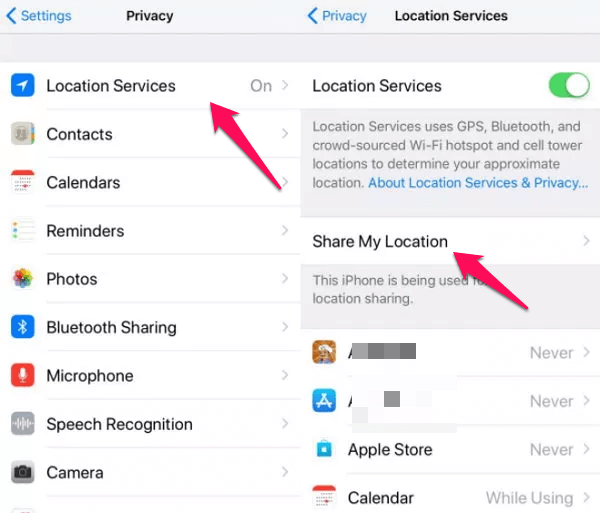
Credit: www.imyfone.com
Utilizing Family Sharing Settings
Family Sharing Settings on iPhone offer unique ways to manage privacy. Hiding your location can be crucial for various reasons. The Family Sharing feature provides options to control who sees your location. This allows you to maintain privacy without alerting others.
Configuring Family Sharing
Start by accessing the Settings on your iPhone. Tap your Apple ID at the top of the screen. Select ‘Family Sharing’. Choose ‘Location Sharing’ to manage preferences. If you’re already part of a family group, you can modify settings. Create a new family group if needed. Add members you want in your Family Sharing group.
Controlling Location Sharing
Once Family Sharing is configured, control your location sharing. Select ‘Location Sharing’ under your Family Sharing settings. Toggle the switch to turn off location sharing. This stops others in your family group from seeing your location. They won’t receive a notification about this change. Ensure that your location is not shared with specific family members.
With these settings, you can maintain privacy seamlessly. Family Sharing allows for easy and discreet control over who sees your location.
Frequently Asked Questions
How Do I Stop Someone From Seeing My Location On My Iphone Without Them Knowing?
Open Settings, select Privacy, then Location Services. Toggle off or disable location sharing for specific apps. This stops sharing without notifications.
How Do I Hide My Location On My Iphone Without Turning It Off?
Enable Airplane Mode to hide your location temporarily. Use a VPN or disable location services in settings for more privacy.
How Do I Freeze My Location On Find My Iphone Without Them Knowing?
To freeze your location on Find My iPhone, turn off location services in settings. Enable Airplane Mode to disconnect from networks. Use a different Apple device for tracking. Ensure apps are closed to avoid location updates. Keep device offline for hidden location.
Can I Disguise My Location On My Iphone?
You can disguise your iPhone location using VPN apps. These apps let you select a different server location. Some third-party apps also offer GPS spoofing features. Always ensure app compatibility and privacy settings before use. Jailbreaking might provide more options but can void your warranty and compromise security.
Conclusion
Hiding your location on an iPhone can be simple. Use the steps shared to keep your privacy intact. Remember, these methods help maintain your location privacy without alerting others. Always test each method to see what works best for you.
Stay mindful of app permissions. They may also track your location. Regularly review settings to ensure your privacy. Keep exploring safer ways to use your iPhone. Your privacy matters, and protecting it is important. Feel secure in your digital world.