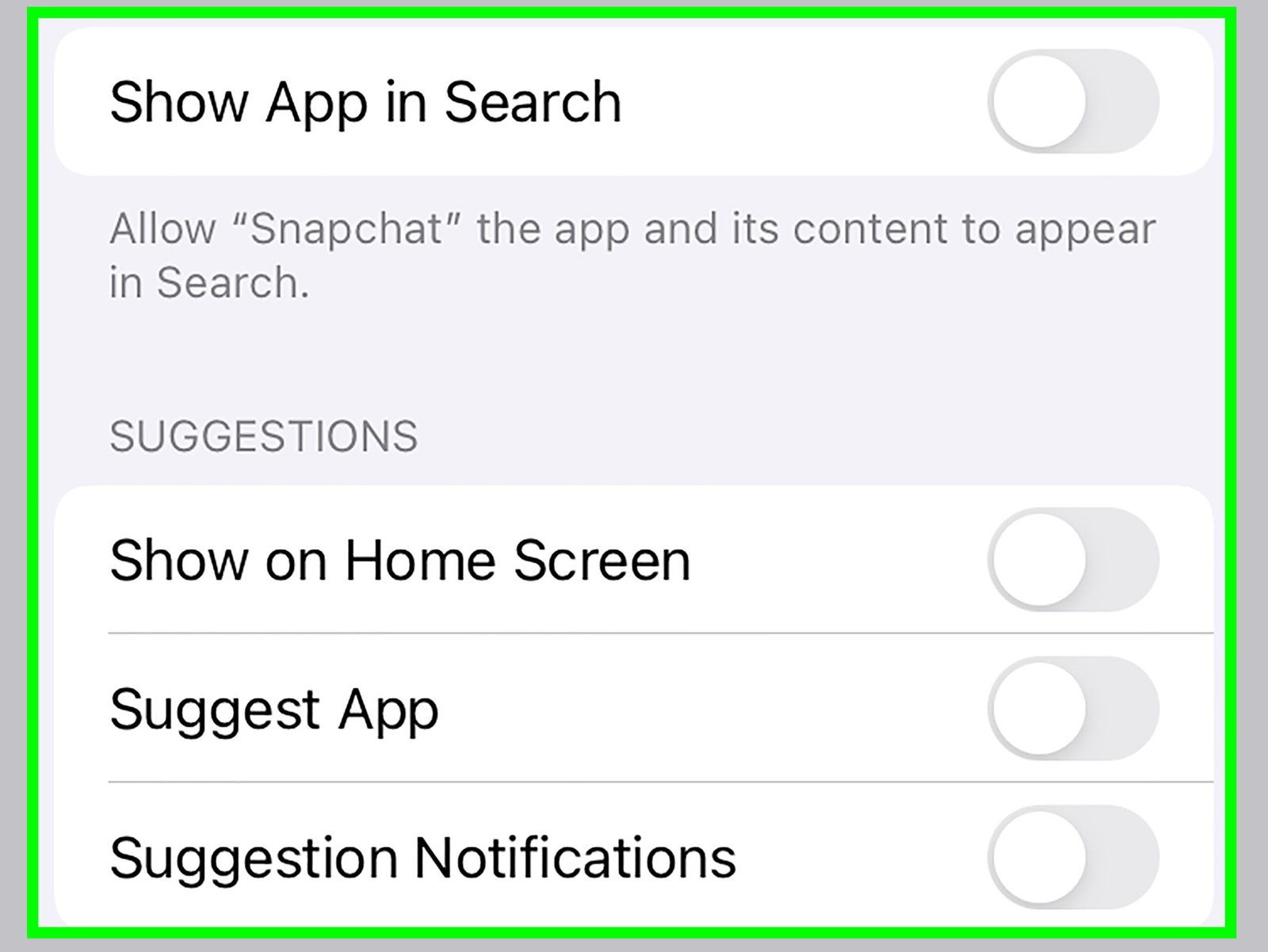Imagine having the power to control exactly what apps are accessible on your iPhone. You want to create a digital space that aligns with your priorities, and sometimes that means blocking certain distractions like Snapchat.
But how do you do it without pulling your hair out over complicated tech jargon or endless settings menus? Luckily, you’re in the right place. You’ll discover straightforward steps to block Snapchat on your iPhone, ensuring peace of mind and focus whenever you need it.
Ready to take control of your digital life and unlock a simpler, stress-free smartphone experience? Keep reading to find out how easy it can be!

Credit: www.youtube.com
Reasons To Block Snapchat
Snapchat has become immensely popular among teenagers and young adults. Yet, there are valid reasons to block Snapchat on an iPhone. Concerns about privacy and time management often prompt this decision. Parents and guardians may wish to restrict access to ensure safety and focus. Let’s explore some compelling reasons to block Snapchat.
Privacy Concerns
Snapchat’s temporary nature can lead to risky behavior. Users may share sensitive photos or information. This can compromise personal privacy. Blocking Snapchat helps safeguard personal data.
Time Management
Snapchat can be addictive. Constant notifications distract users from important tasks. Blocking the app can improve time management. It encourages more productive activities.
Cyberbullying Prevention
Cyberbullying is a real threat on social media. Snapchat is no exception. Blocking the app can reduce exposure to harmful interactions. It helps protect mental well-being.
Focus On Education
Many students struggle with distractions. Snapchat is a major culprit. Blocking it can enhance focus on studies. It supports better academic performance.
Protecting Young Users
Young users are vulnerable online. Snapchat may expose them to inappropriate content. Blocking the app can help protect their innocence. It ensures a safer digital experience.
Using Iphone Settings
Access iPhone settings to block Snapchat effortlessly. Navigate to Screen Time, then App Limits, and set restrictions on Snapchat usage. Customize controls for peace of mind and better focus.
Blocking Snapchat on your iPhone can help manage screen time and ensure that your phone usage aligns with your priorities. Using iPhone settings, you have built-in tools at your disposal to control app access, including Snapchat. Let’s dive into how you can take advantage of these features.Accessing Screen Time
First, head over to your iPhone settings. Scroll down until you find the “Screen Time” option. This feature gives you an overview of how much time you spend on apps, including Snapchat. Have you ever wondered how much time you actually spend on Snapchat daily? Screen Time can surprise you with its insights. Once you open Screen Time, you’ll see a summary of your app usage. This is where you can start managing apps like Snapchat effectively.Setting App Limits
To block Snapchat, navigate to the “App Limits” section within Screen Time. You can add limits to specific apps or entire categories. Select “Add Limit” and choose “Social Networking” or specifically Snapchat from the list. Setting a specific daily limit can help curb excessive usage. You can set it to zero hours to effectively block the app. Have you ever set a timer on something and suddenly realized how much more you can get done without constant distractions? Applying app limits can be just as enlightening. Once you’ve set the limit, Snapchat will be blocked once the time is up. This feature is particularly handy if you want to manage your child’s phone usage. By setting up a Screen Time passcode, you ensure your settings aren’t changed without your knowledge. Think about the peace of mind you’ll gain from knowing you or your family aren’t endlessly scrolling through Snapchat. By using these iPhone settings, you take a step towards a more focused and productive digital life. Have you tried it yet?Parental Control Apps
With the increasing use of social media apps like Snapchat, many parents are concerned about their children’s online safety. Parental control apps can be a game-changer, providing you with the ability to block or limit access to certain apps on your child’s iPhone. But how do you choose the right one and set it up effectively? Let’s dive into the details.
Choosing The Right App
Finding the perfect parental control app might feel overwhelming with so many options available. You want something reliable and easy to use. Look for apps that offer comprehensive features, like app blocking, screen time management, and activity monitoring.
Consider user reviews and ratings. These can provide insight into real-life experiences and potential issues. Another critical aspect is compatibility. Ensure the app works seamlessly with the iPhone operating system.
Some popular options include Qustodio, Norton Family, and OurPact. Each offers unique features, so it’s crucial to evaluate which aligns best with your needs. Do you want an app that alerts you about potential dangers or one that simply restricts access? Your decision should reflect your priorities.
Installing And Configuring
Once you’ve chosen an app, installing it is usually straightforward. Download the app from the App Store and follow the prompts. You may need to create an account or link it to your email for notifications.
Configuration is where you set the rules. Decide which apps to block and set daily screen time limits. You can often tailor restrictions based on age, ensuring appropriate content access.
Don’t forget to explore additional features like location tracking or instant alerts. They can offer peace of mind by keeping you informed about your child’s whereabouts and online activity. How much control do you want to exert? Balance is key.
Have you tried discussing these settings with your child? Engaging them in the conversation can foster trust and understanding. After all, technology should be a tool for safety, not a source of conflict.
:max_bytes(150000):strip_icc()/how-to-block-someone-on-snapchat-4169485-2-5b199b8b43a103003684ed8f.jpg)
Credit: www.lifewire.com
Network-level Blocking
Blocking Snapchat on an iPhone can be achieved by employing network-level restrictions. Access the router settings and adjust the settings to block Snapchat’s IP addresses. This approach ensures that the app is inaccessible on your device, maintaining control over app usage.
Blocking Snapchat on an iPhone can be a challenging task, especially if you’re trying to keep your children focused during study time or want to ensure data privacy. One effective method is Network-Level Blocking. This approach stops Snapchat from connecting to the internet through your network, making it an ideal solution for households or small offices. Curious about how to implement this? Let’s dive into some practical ways to get this done.Router Settings
Adjusting your router settings is a straightforward way to block Snapchat. Access your router’s admin panel through a web browser. You typically need the router’s IP address, which is often found on the device itself or in its manual. Once logged in, navigate to the parental controls or firewall settings. Here, you can block specific websites or apps by entering their domain names. For Snapchat, you might need to block domains like `snapchat.com` and its associated IP addresses. Remember, each router brand may have a different interface, so some exploration might be necessary.Using Third-party Services
If router settings seem daunting, consider third-party services that simplify network-level blocking. Tools like OpenDNS or parental control apps offer user-friendly dashboards to block specific apps and websites. For instance, OpenDNS allows you to create a free account and set up custom filters on your network. You can add Snapchat to the list of blocked services with just a few clicks. These services often include additional benefits like viewing internet activity reports, which can give you a clearer picture of what’s happening on your network. Have you ever tried using a third-party service to manage network traffic? It can be enlightening to see just how much control these tools offer. Network-level blocking can be a powerful ally in managing how and when devices in your household access Snapchat. Whether you tweak your router settings or opt for third-party solutions, taking control of your network can offer peace of mind.Alternative Solutions
Blocking Snapchat on an iPhone can be tricky. Sometimes, you might need alternative solutions. These methods can help manage your child’s Snapchat use. They focus on understanding and promoting good habits. Explore these options for a balanced digital experience.
Monitoring Usage
Parents can monitor Snapchat activities with apps. Some apps let you see how long Snapchat is used. They offer insights into daily usage patterns. This helps you understand your child’s Snapchat habits. Knowing the usage time can guide conversations about screen time.
Consider Apple’s built-in Screen Time feature. It shows app usage and lets you set limits. You can set daily limits for Snapchat. This way, your child learns to manage time better. Monitoring tools provide valuable information for responsible usage.
Encouraging Healthy Habits
Talk to your child about healthy screen habits. Encourage activities away from screens. Suggest outdoor play or reading books. Discuss the importance of balanced screen time. Highlight offline activities that are fun and engaging.
Set family rules for screen use. Create a schedule that includes breaks from devices. Involve your child in setting these rules. This fosters responsibility and understanding. Encourage them to share their thoughts about Snapchat. Open discussions help build trust and awareness.
Lead by example. Show your child how to balance screen time. Practice what you preach to inspire them. Your actions can positively influence their habits.

Credit: www.youtube.com
Frequently Asked Questions
How Do I Block Snapchat From My Iphone?
Go to Settings, tap “Screen Time,” then “App Limits. ” Add Snapchat and set a time limit. Alternatively, use “Content & Privacy Restrictions” to block it entirely.
Can I Block Snapchat On My Daughter’s Phone?
Yes, you can block Snapchat on your daughter’s phone. Use parental control apps or device settings to restrict access. Adjust settings in the App Store or Google Play Store to prevent downloads. Check your device’s user guide for detailed instructions.
How Do I Block An App On My Iphone?
To block an app on your iPhone, use Screen Time settings. Go to Settings, select Screen Time, then App Limits. Choose the app and set a limit to restrict access. This helps control app usage effectively.
How Do I Restrict Snapchat?
To restrict Snapchat, use parental control apps like Bark or Qustodio. Adjust settings for privacy and notifications. Activate Snapchat’s in-app restrictions by disabling location and limiting friend requests. Regularly monitor activity and have open discussions about online safety.
Conclusion
Blocking Snapchat on an iPhone is easy and effective. Use screen time settings for control. Parents can monitor children’s app usage. This process ensures peace of mind. No need for complex apps or tools. Keep distractions away with a few taps.
Enjoy a focused environment. Remember, setting app limits is beneficial. It helps in managing time better. Simple steps lead to better digital habits. Always stay informed about app control options. This ensures a safe and productive phone experience. With practice, it becomes second nature.
Stay tech-savvy and protect your digital space.